Client Logo
How to Configure and Style UBE Client Logo
Spotlight on brand logos using UBE Client Logo. Choose your logo effect, add logo and style up each features exclusively to attract potential customer at the very first look.
How to Activate Client Logo
To use this UBE Addons element, find the ‘UBE Client Logo‘ element from the Search option under the ‘ELEMENTS‘ tab.
Simply just Drag & Drop the ‘Cient Logo‘ into the ‘Drag widget here‘ or the ‘+’ section.
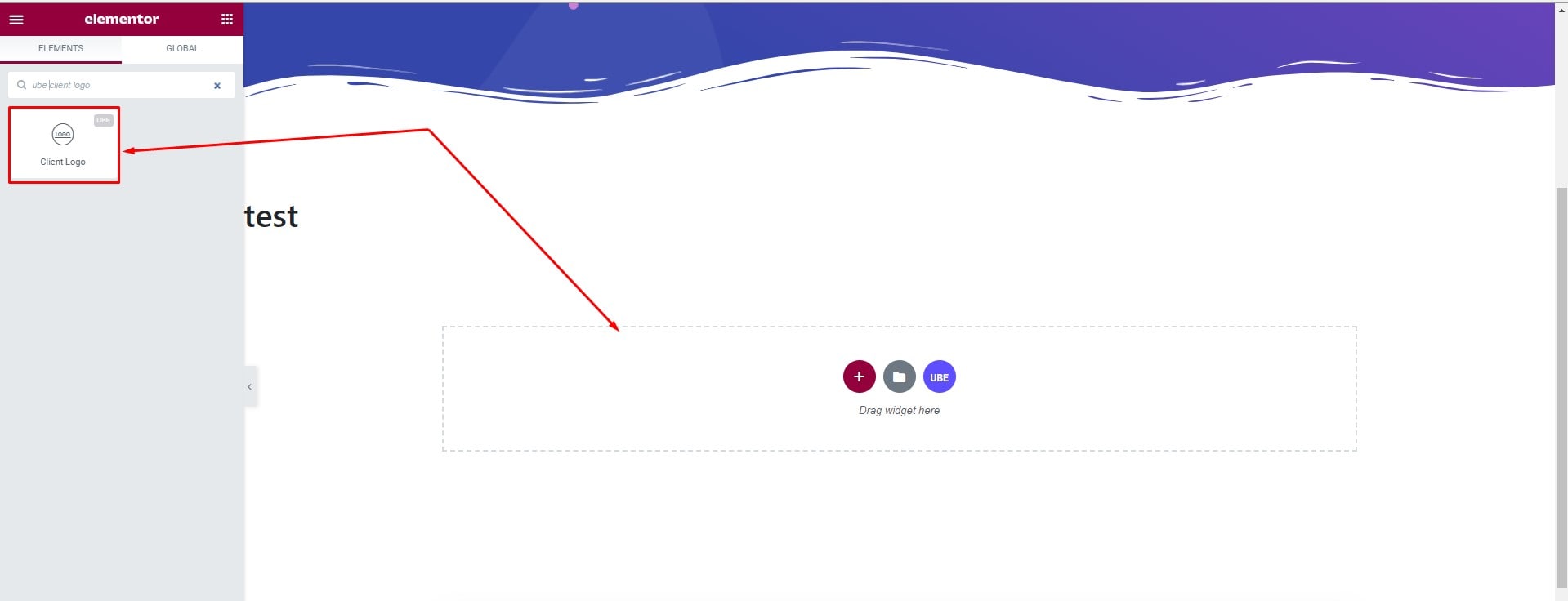
How to Configure Content Settings
Under the ‘Content’ tab, you will find the General Settings sections.
General Settings
From the ‘Content’ section, Here you can choose the logo, enter the link and choose a unique hover effect for the logo
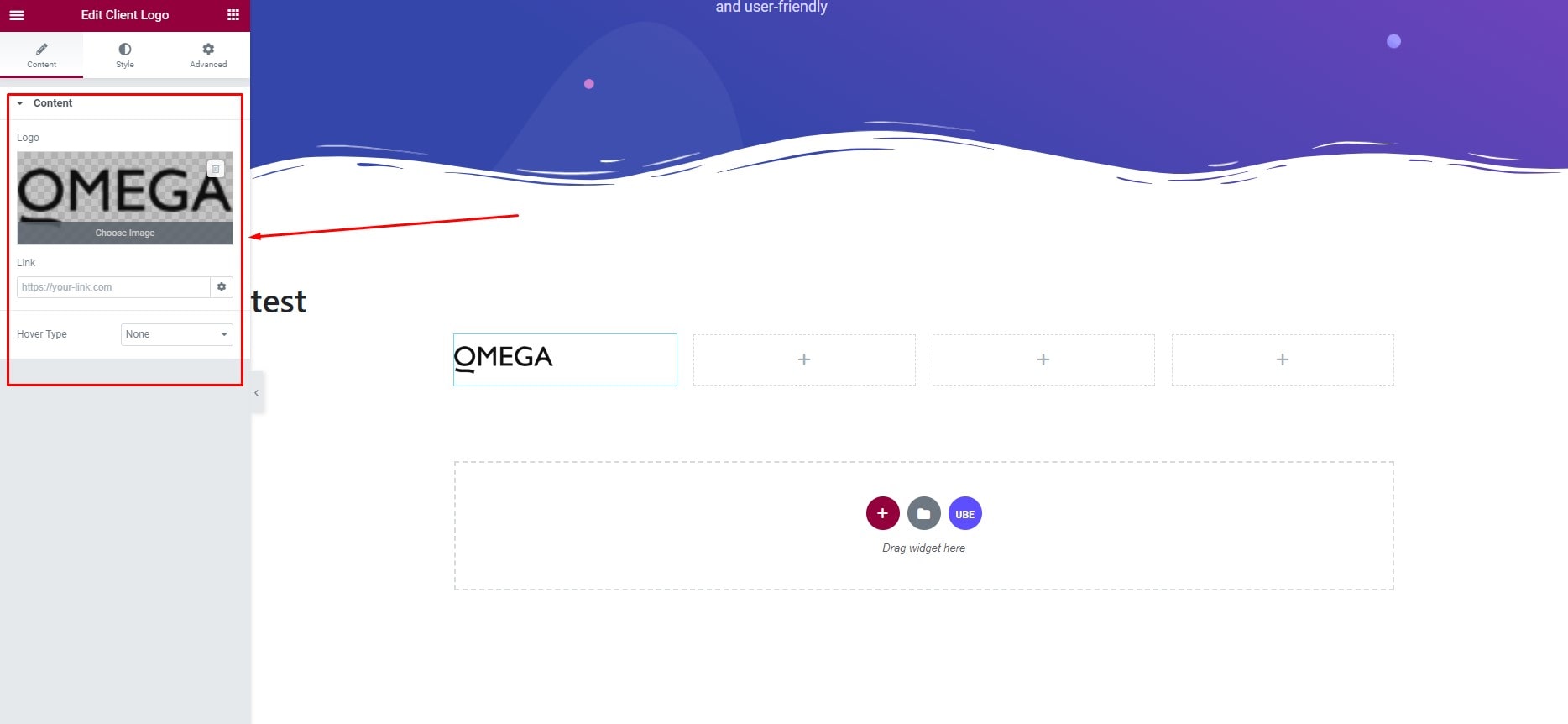
How to Style Client Logo
Wrapper
Switch to the ‘Style’ tab .Click section wrapper. Here you can set width, align, padding for the logo.
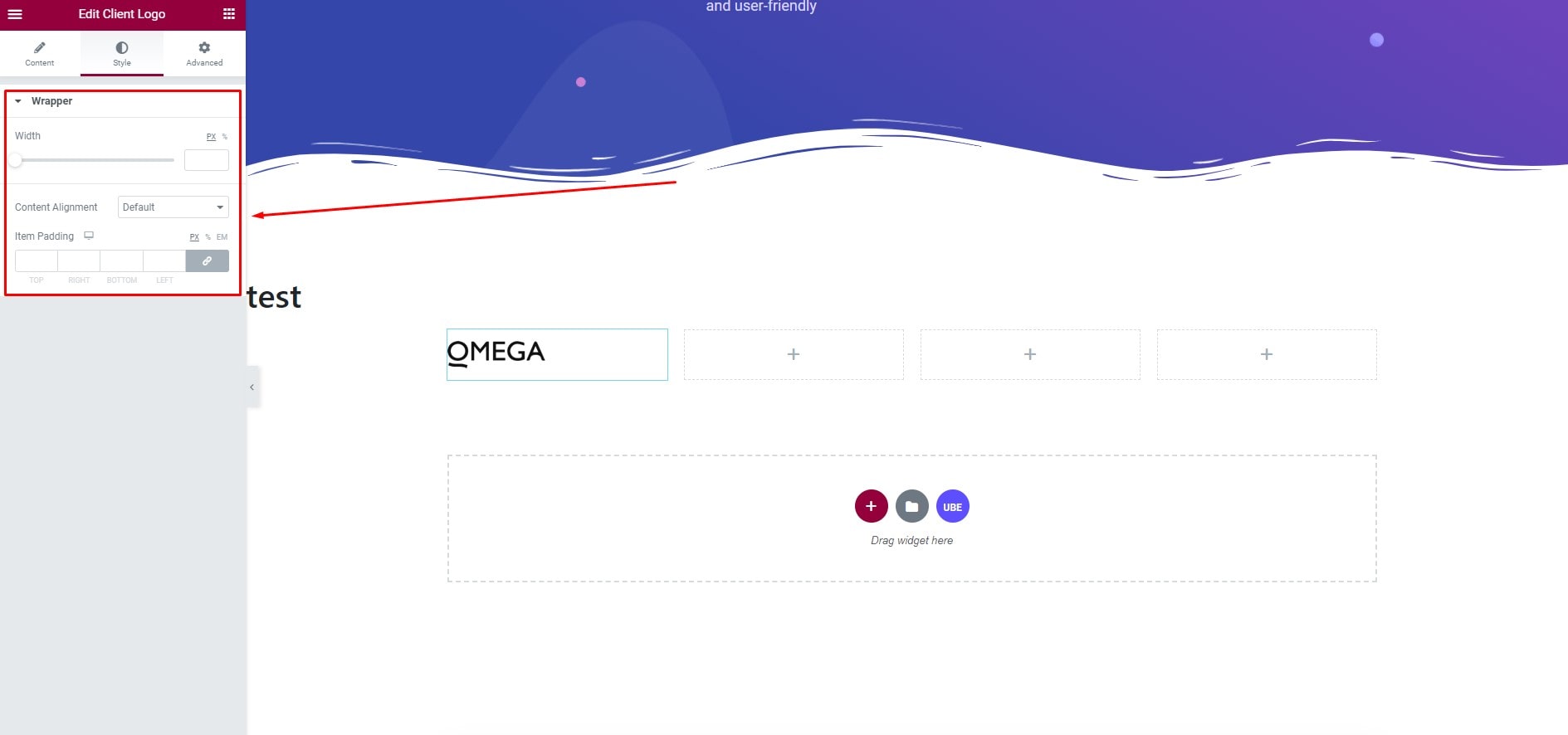
Logo Hover
Switch to the ‘Style’ tab .Click section Logo Hover. Here you can mix the hover effect for the logo to make it unique.
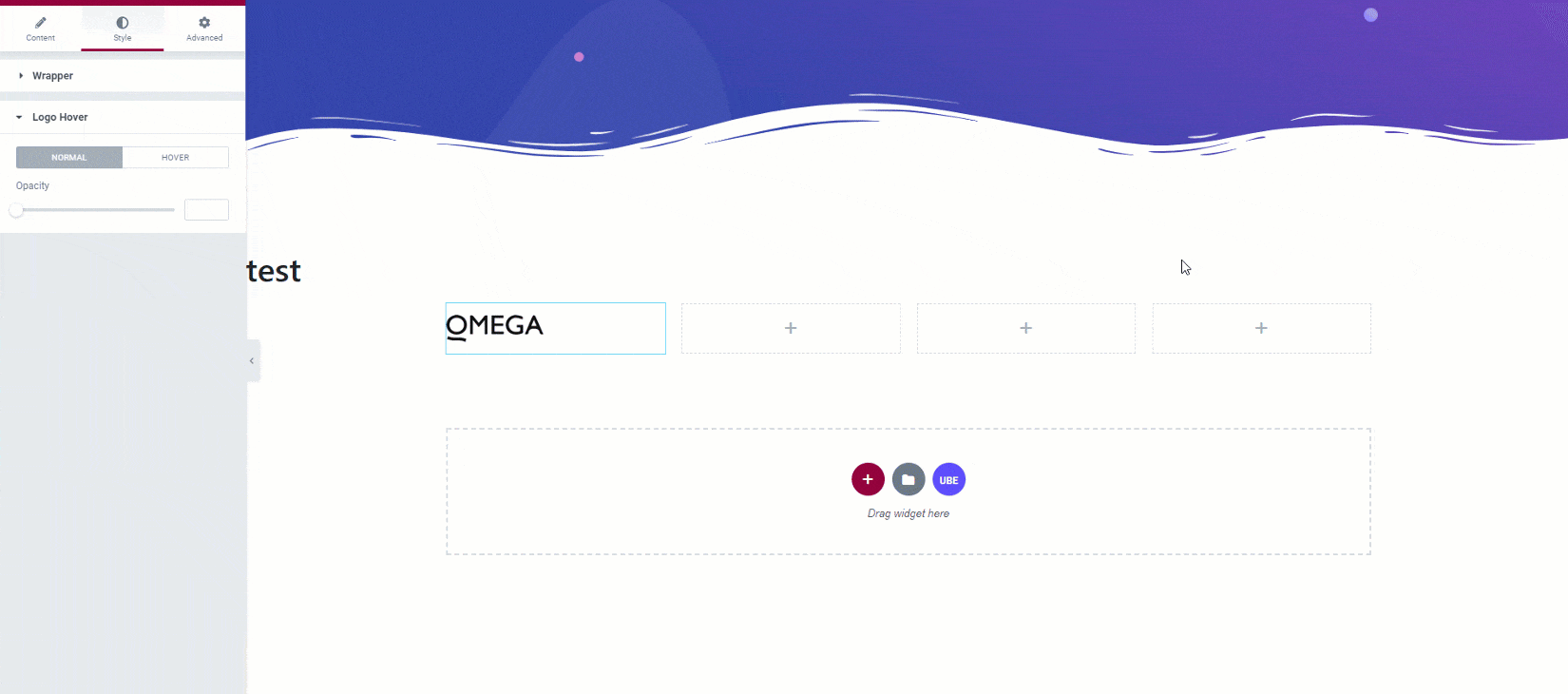
Final Outcome
By following these mentioned steps and a bit more modifying & styling, you can easily design your Client Logo as per your preference.
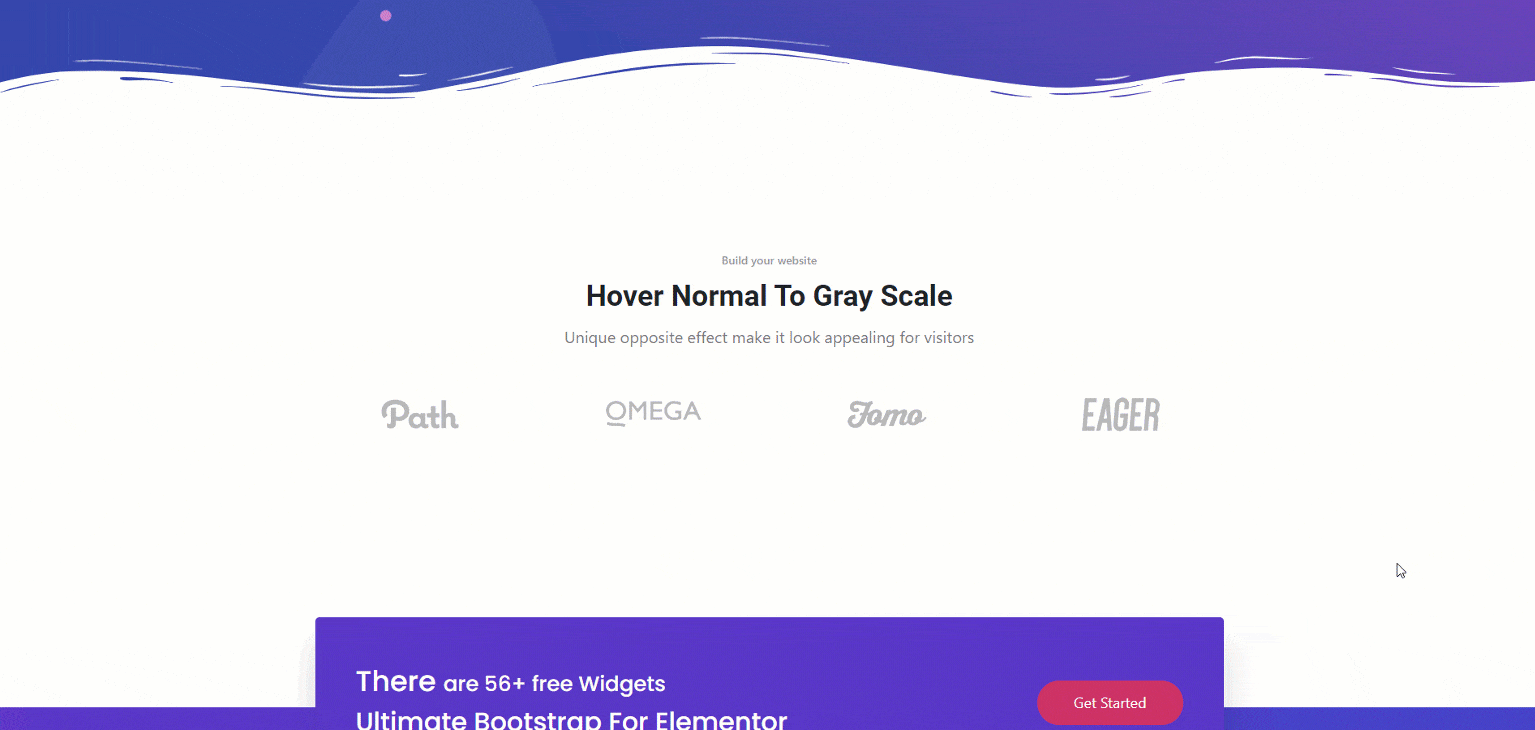
This is how you can easily showcase your important contents & make them appealing to your visitors using Cilent Logo.
Getting stuck? Feel free to Contact Our Support for any assistance.
