Gallery Justified
How To Use A Gallery Justified Widget Of UBE Addons
Gallery Justified widget allows you to create interactive media galleries with many styling & customization options width layout justify. You can choose between various hover effects.
In addition, you can add titles and style them to match your theme and your media.
Using Gallery Justified:
You can see the below video to get an insight into how you can use the Gallery Justified Widget to create beautiful designs. Or you can follow the documentation whichever you find convenient.
How to Activate Gallery Justified
To use this UBE Addons element, find the ‘Gallery justified‘ element from the Search option under the ‘ELEMENTS‘ tab. Simply just Drag & Drop the ‘Gallery Justified‘ into the ‘Drag widget here‘ or the ‘+’ section.
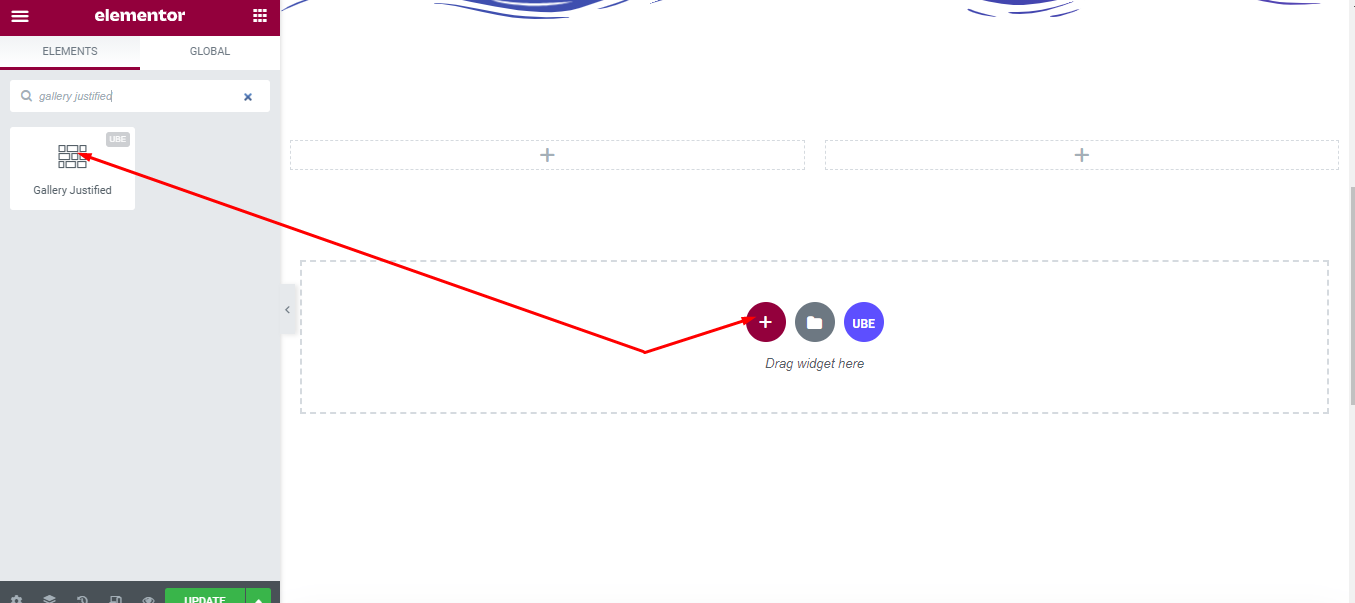
How to Configure Content Settings
Under the ‘Content’ tab, you will find the Gallery sections.
From the Gallery section,
| Add Images | Select multiple images from the gallery |
|---|---|
| Image Size | Select the image size |
| Row Height | Enter the height of 1 row. The height of a row determines the number of columns per row. |
| Spacing | Distance between images |
| Max Row Count | Enter the largest number of rows |
| Last Row | Allows setting the display for the last line in case the last line does not have enough image to display the full line. |
| Hover Effect | Select the effect for the image’s overlay on hover |
| Hover Image Effect | Select the effect for the image on hover |
| Transition Duration | Enter the speed of the effect in milliseconds, the larger the number, the slower the speed |
| Show Caption | Allows to show caption or not and always show or only display on hover |
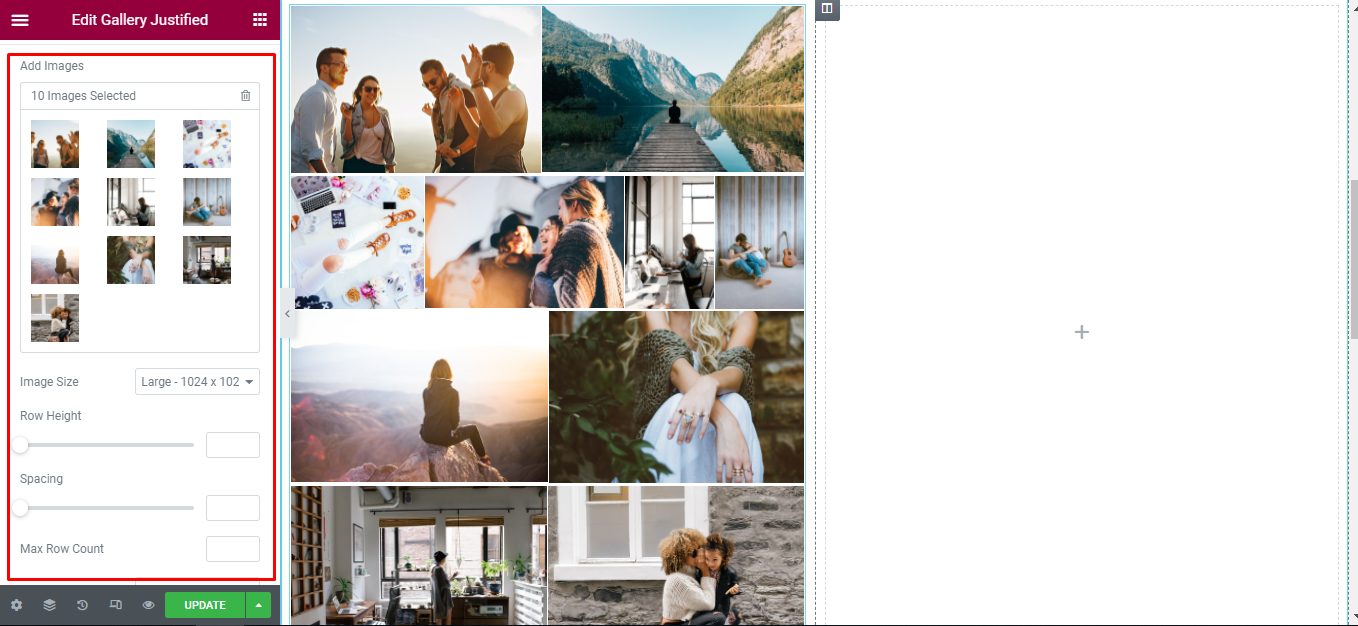
How to Style Gallery Justified
Switch to the ‘Style’ tab to style all the elements of Gallery Justified.
Gallery
‘Wrapper’ section lets you add ‘Border Radius’, ‘Background Overlay Color’ (this feature is only visible when captions are allowed) to the images.
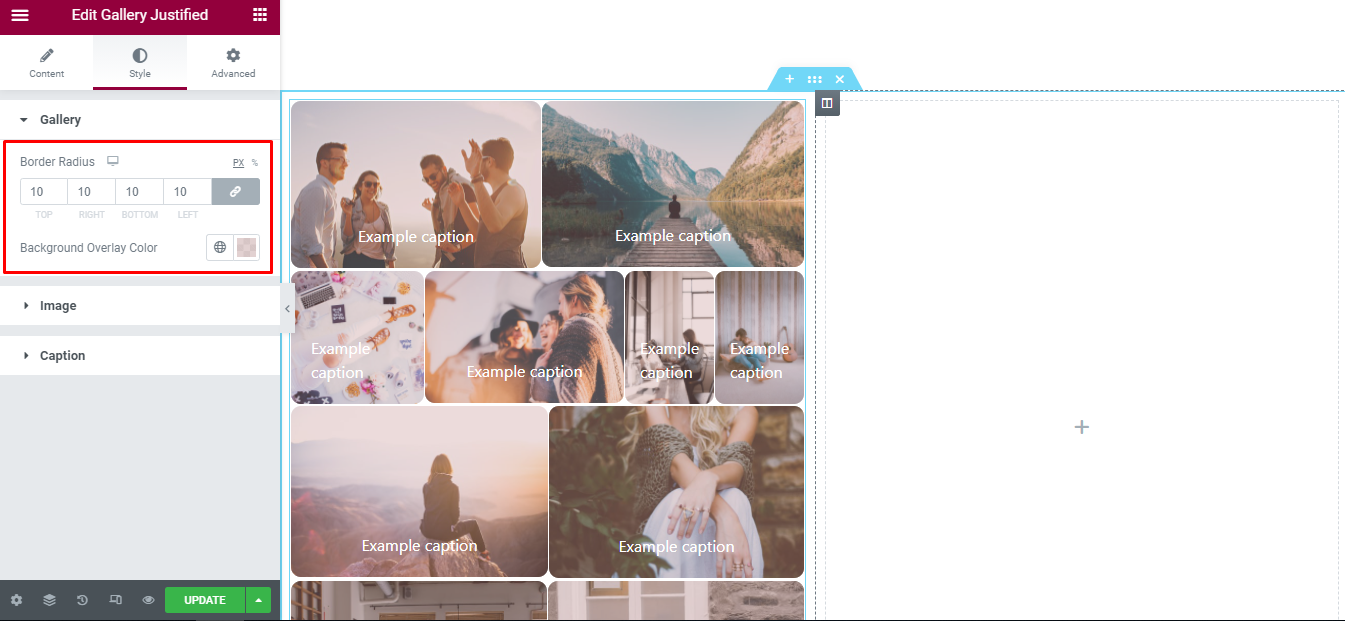
Image
‘Image’ section lets you add ‘Opacity’, ‘Css Filter’ for normal and hover mode to the images.
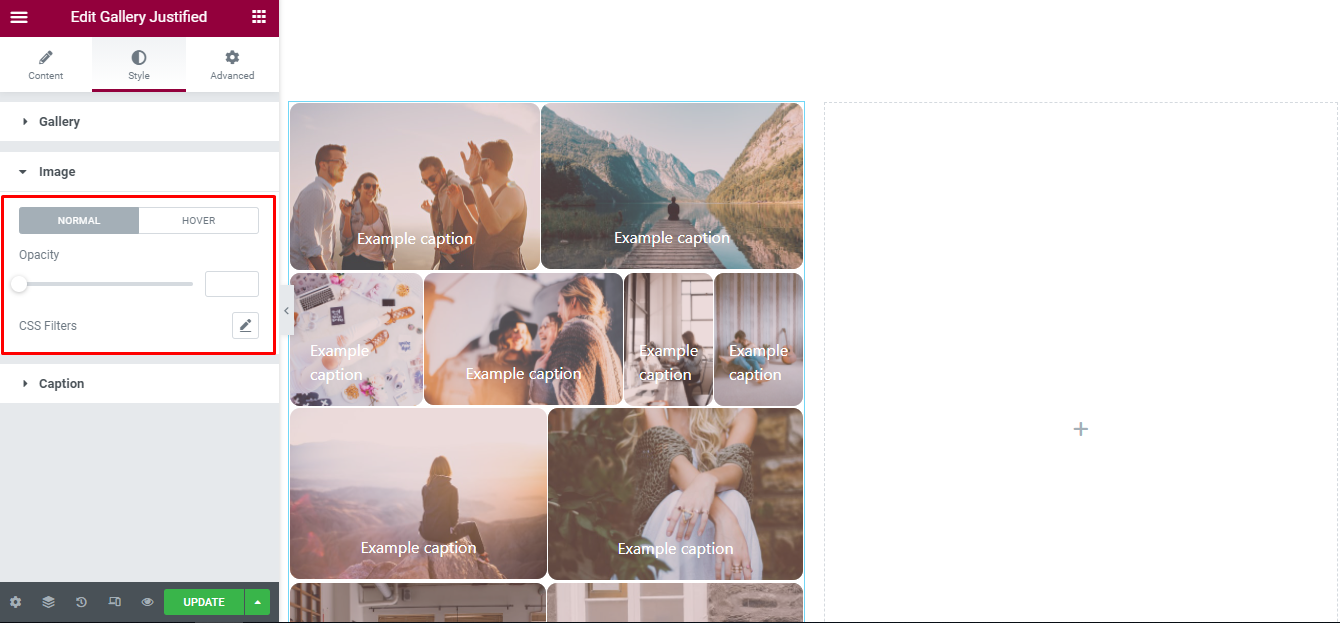
Caption
‘Caption’ section lets you add ‘Text Color’, ‘Typography’, ‘Padding’ to the caption of images (this feature is only visible when captions are allowed.).
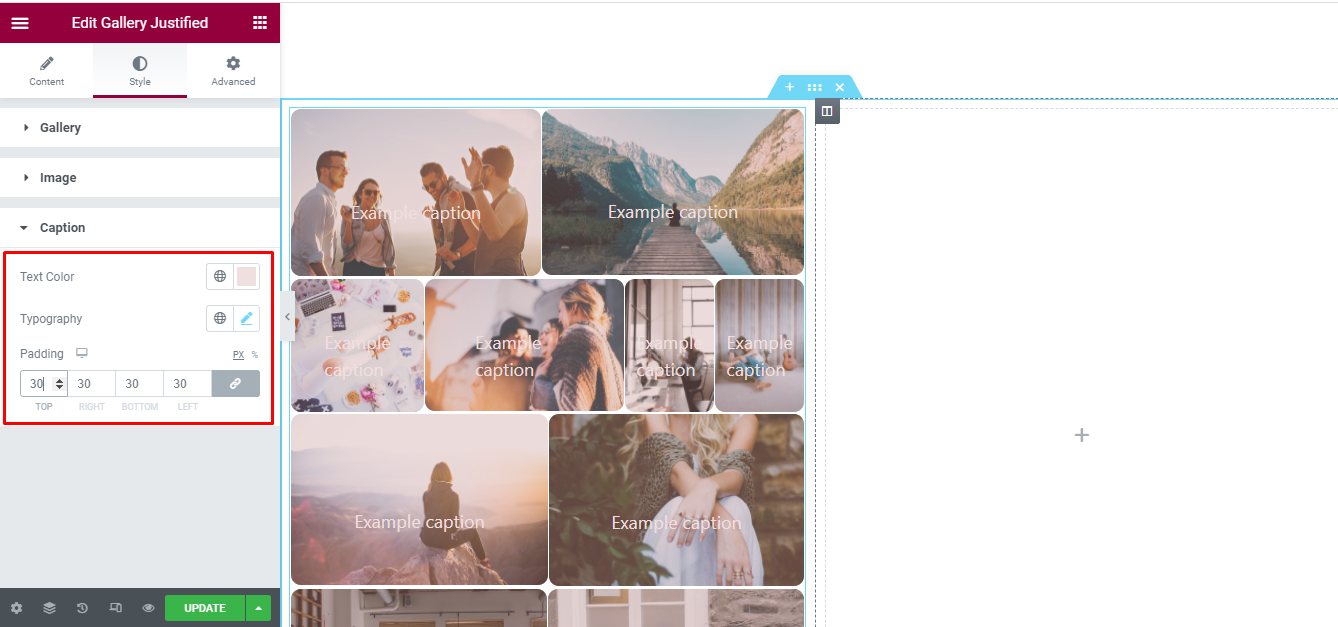
Final Outcome
By following these mentioned steps and a bit more modifying & styling, you can easily design your Gallery Justified as per your preference.
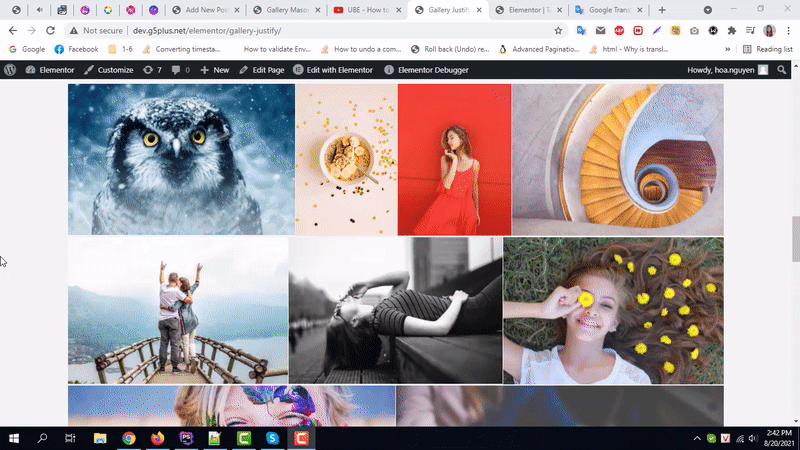
By using UBE Gallery Justified, this is how you can easily put the spotlight on your significant contents & make them appealing to your visitors.
Getting stuck? Feel to Contact Our Support for further assistance.
