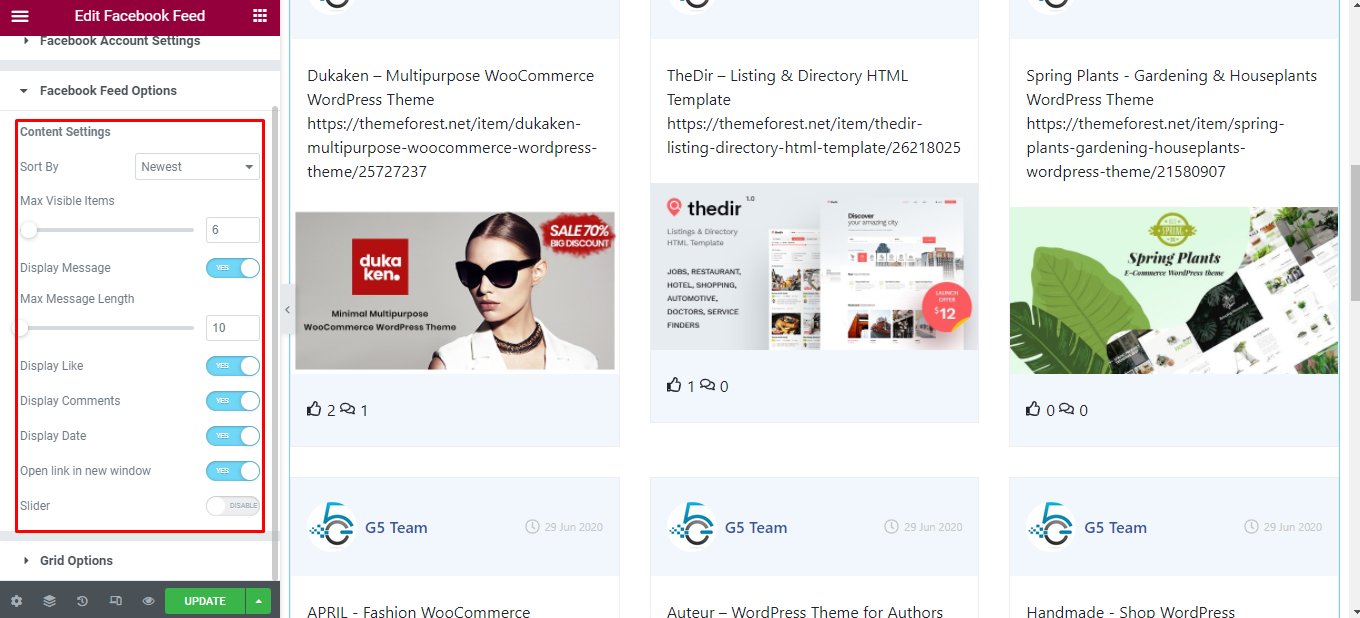Facebook Feed
How To Use An Face Feed Of UBE Addons
Facebook Feed Widget allows you to display your Facebook posts in an amazing way on your WordPress site. It gives you the complete freedom to personalize the Facebook Feed any way you want and make it appealing to your website visitors.
Using Facebook Feed:
You can see the below video to get an insight into how you can use the Facebook Feed Widget to create beautiful designs. Or you can follow the documentation whichever you find convenient.
How to Activate Facebook Feed
To use this UBE Addons element, find the ‘Facebook Feed‘ element from the Search option under the ‘ELEMENTS‘ tab. Simply just Drag & Drop the ‘Facebook Feed‘ into the ‘Drag widget here‘ or the ‘+’ section.
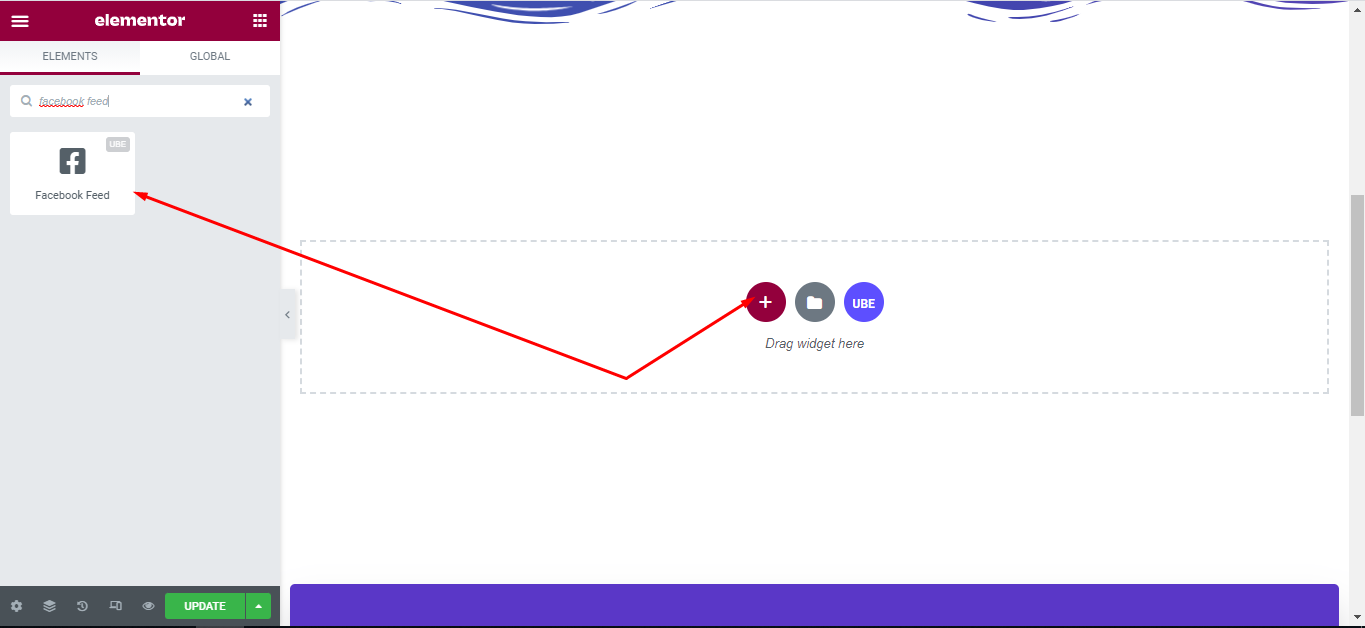
How to Configure Content Settings
Under the ‘Content’ tab, you will find the Facebook Feed sections.
Account Setting
| Page ID | Enter Page ID. Refer to Find Your Page ID |
|---|---|
| Access Token | Enter access token. Refer to Get Access Token |
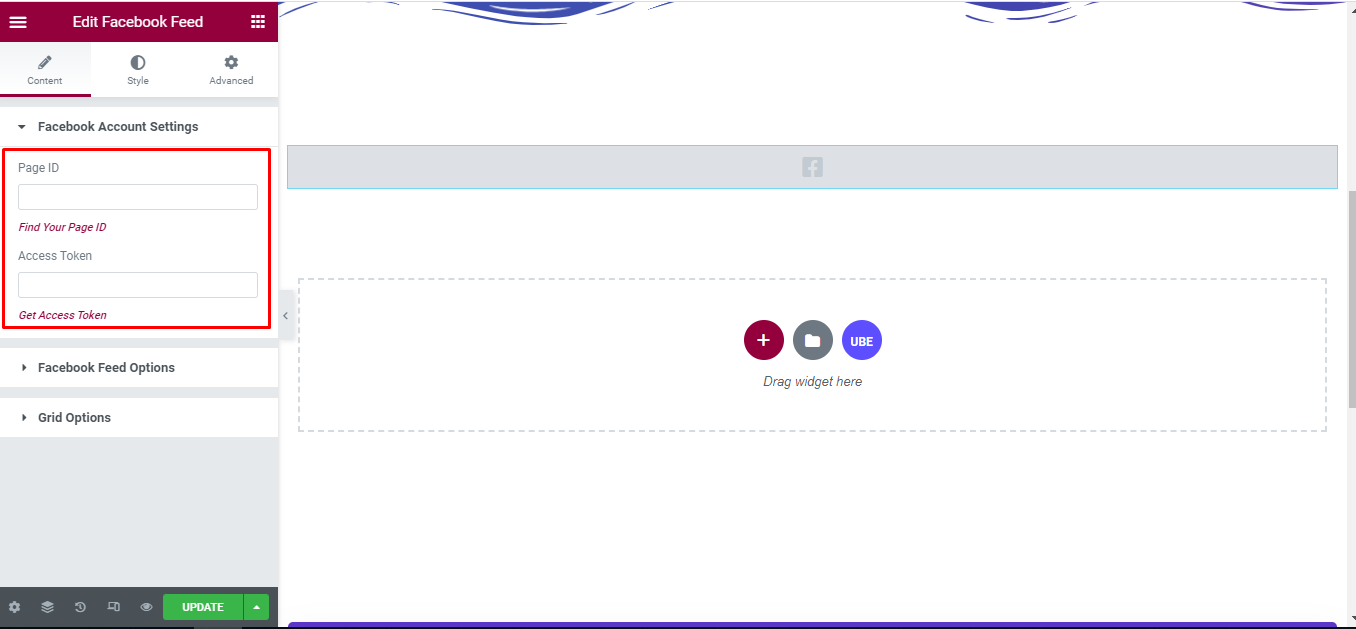
Facebook Feed Options
| Sort By | Choose sort by for post include newest and oldest. |
|---|---|
| Max Visible Items | Max number of post |
| Display Message | Whether to show message |
| Max Message Length | Max length of message |
| Show Media Elements | Whether to show media in content. |
| Display Like | Whether to show number of like. |
| Display Comments | Whether to show comments. |
| Display Date | Whether to show date of post. |
| Open link in new window | Whether to enable open post in new tab. |
| Slider | Whether to show slider. |
Grid Option
Grid Options are visible only when Slider is off.
| Columns | Enter the number of columns, you can choose the number of columns according to each screen. |
|---|---|
| Columns Gutter | Enter the distance between columns |
| Row Gutter | Enter the distance between rows |
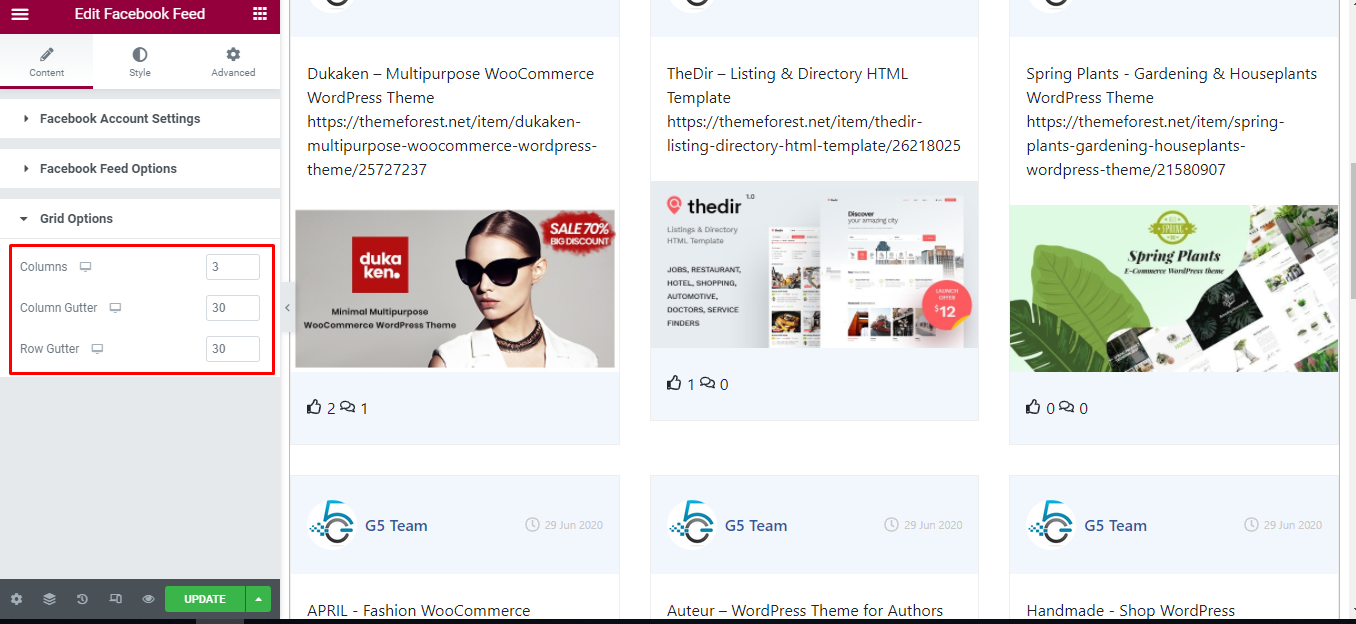
Slider Option
Slider Options are visible only when Slider is on.
| Slides To Show | Choose the number of slides to display on 1 page. You can choose the number of slides corresponding to each responsive screen |
|---|---|
| Navigation Arrow | Allows arrow navigation or not? Allow showing and hiding in each responsive screen |
| Navigation Dots | Allows to display the navigation style dots or not. Similar to arrows, allows display in each screen responsive |
| Center Mode | Allow center mode or not |
| Autoplay Slides | Allow autoplay or not |
| Autoplay Speed | Speed of autoplay mode, this is only displayed in case Autoplay Slides is enabled |
| Infinite Loop | Whether to allow unlimited loops or not |
| Transition Speed | The speed of the transition moving between slides |
| Space Between Items | The distance between slides |
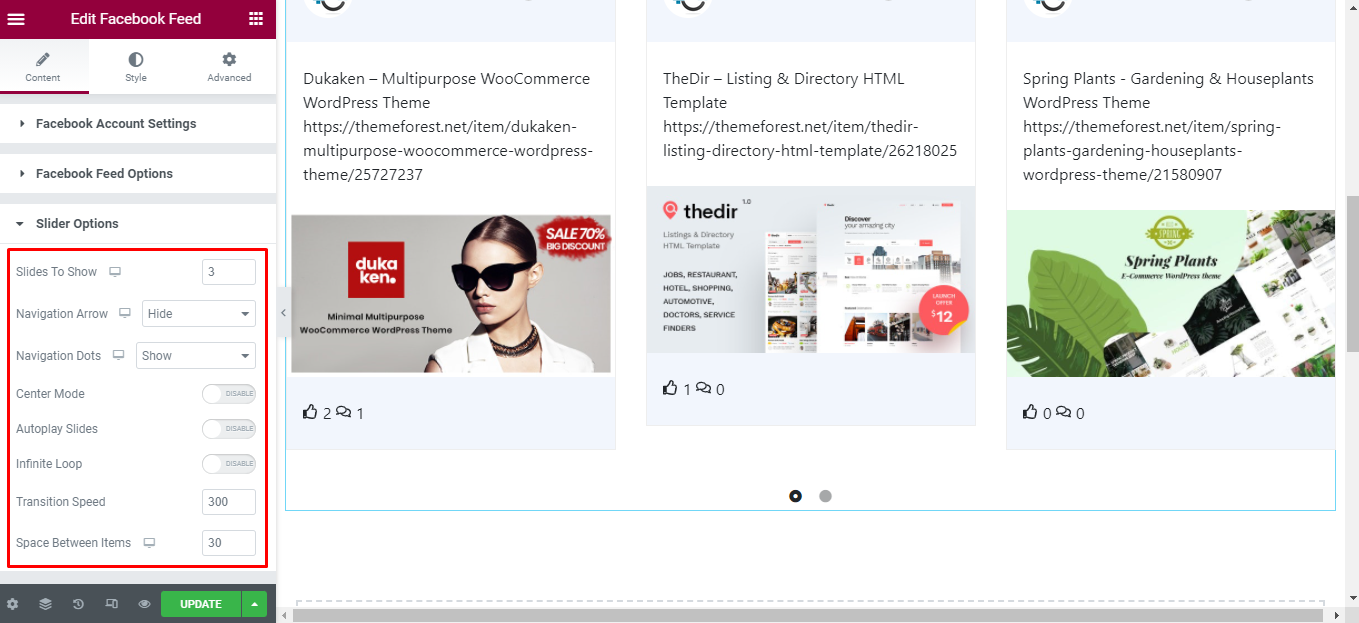
Advanced
| Adaptive Height | Allows Adaptive Height mode. If it is enabled, the slider will calculate its height according to the content of the largest height slide |
|---|---|
| Pause Autoplay On Hover | Is it possible to stop autoplay when hovering on the slider? This is displayed only when Autoplay Slides mode is enabled. |
| Slider Syncing | Allows slider to sync with other slider or not |
| ID or Class Of Slider To Syncing | Id or class of the slider you want to sync with the current slider. This is displayed only when Slider Syncing is enabled |
| Enable Focus On Select Element | Whether to enable Enable Focus On Select Element mode or not |
| Enabled Grid Mode | Whether to enable grid mode or not |
| Slide Rows | Enter number of row of a slider page |
| Slides Per Row | Enter number of sliders per row. These two controls are displayed only when Enabled Grid Mode is enabled |
| Infinite Loop | Whether to allow unlimited loops or not |
| RTL Mode | Is RTL mode allowed |

How to Style Facebook Feed
Switch to the ‘Style’ tab to style all the elements of Facebook Feed.
Facebook Feed Items
‘Facebook Feed Item’ section lets you choose Border, Border Radius to the item of Facebook Feed.
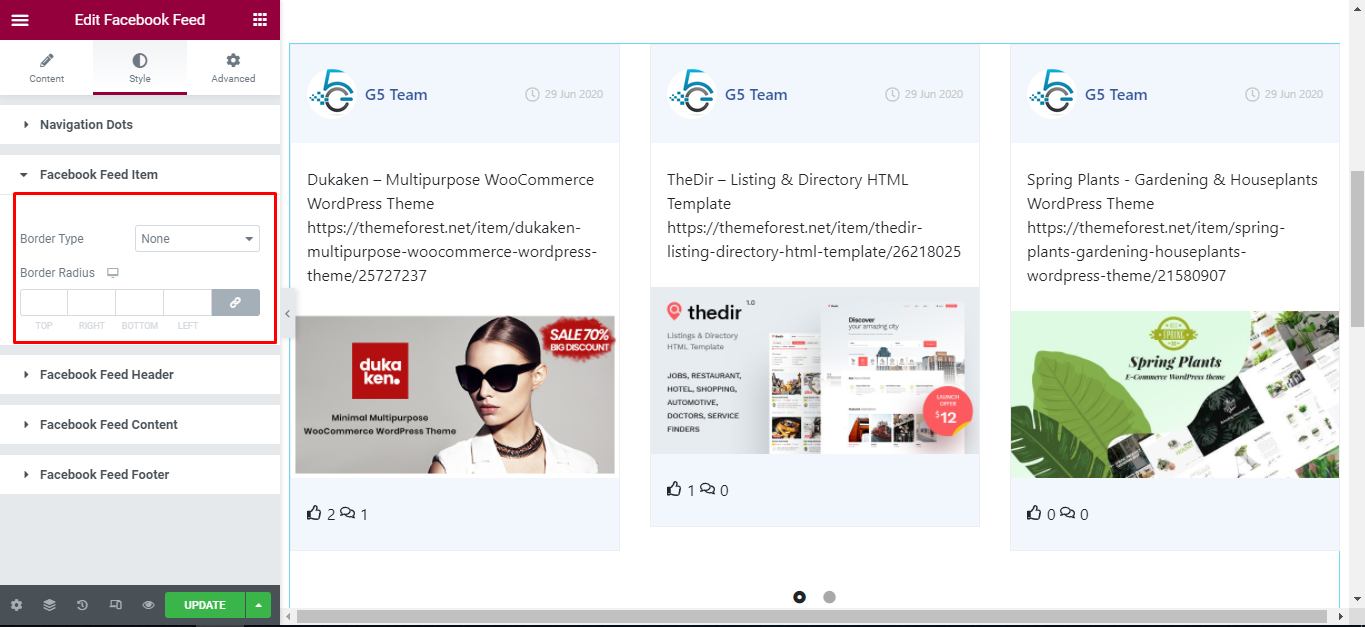
Facebook Feed Header
‘Facebook Feed Header’ section lets you choose Padding, Background Type to the header of Facebook Feed.
‘Username’ section lets you choose Typography, Color, Spacing to the username of Facebook Feed.
‘Post Time’ section lets you choose Typography, Color to the post time of Facebook Feed.

Facebook Feed Content
‘Facebook Feed Content’ section lets you choose Padding, Background Type to the content of Facebook Feed.
‘Status’ section lets you choose Typography, Color to the status of Facebook Feed.
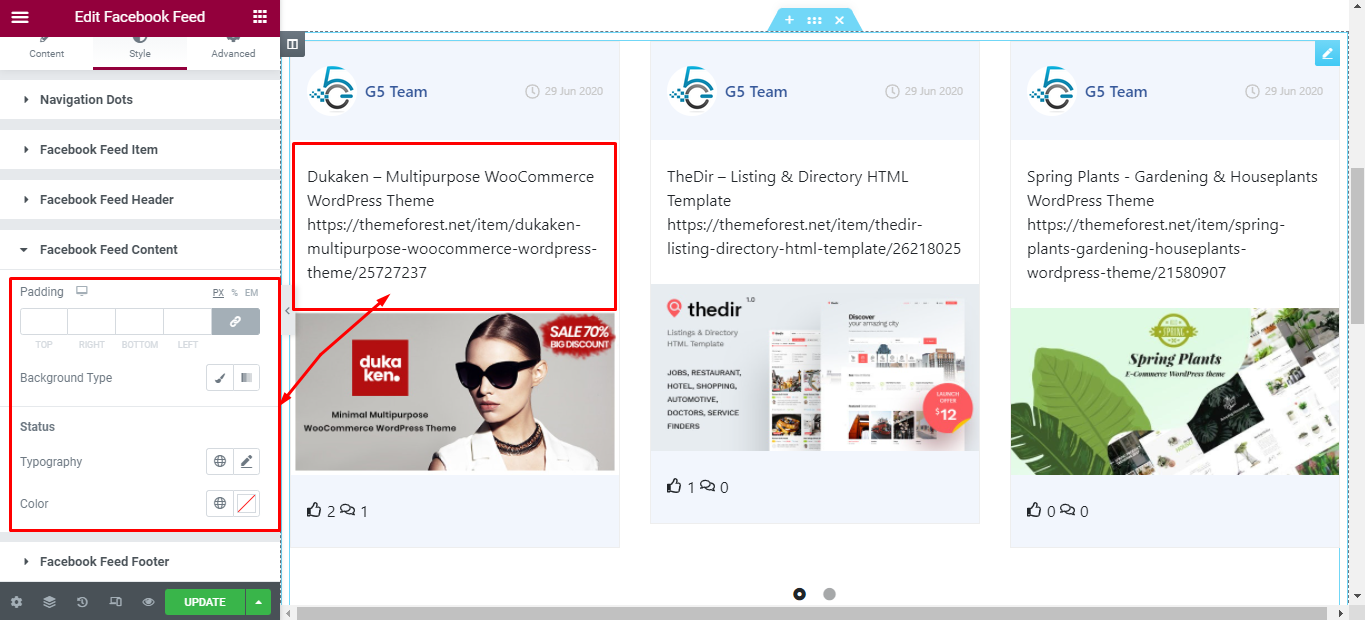
Facebook Feed Footer
‘Facebook Feed Content’ section lets you choose Padding, Background Type to the footer of Facebook Feed.
‘Like and Comment’ section lets you choose Typography, Color, Spacing to the Like and Comment of Facebook Feed.
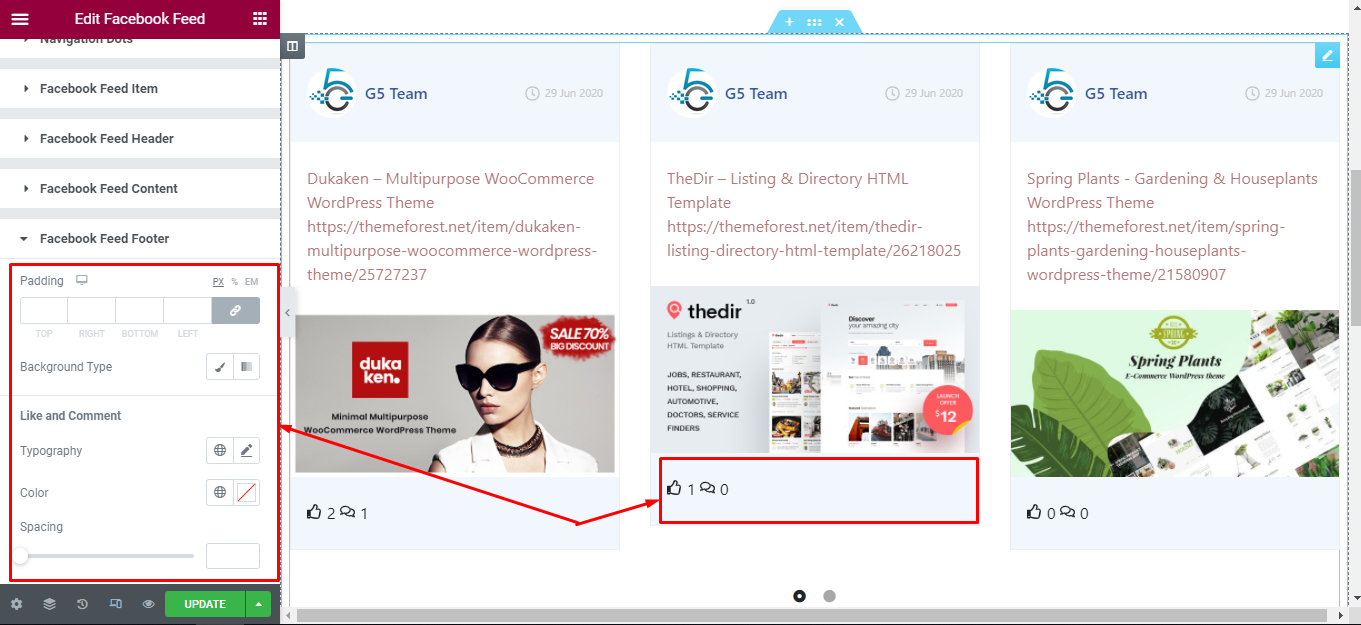
Navigation Arrows
‘Navigation Arrows’ section lets you choose Arrow Position, Color, Background, Border in Normal and Hover. It allow you change type of arrow is classic or outline, size of arrows.
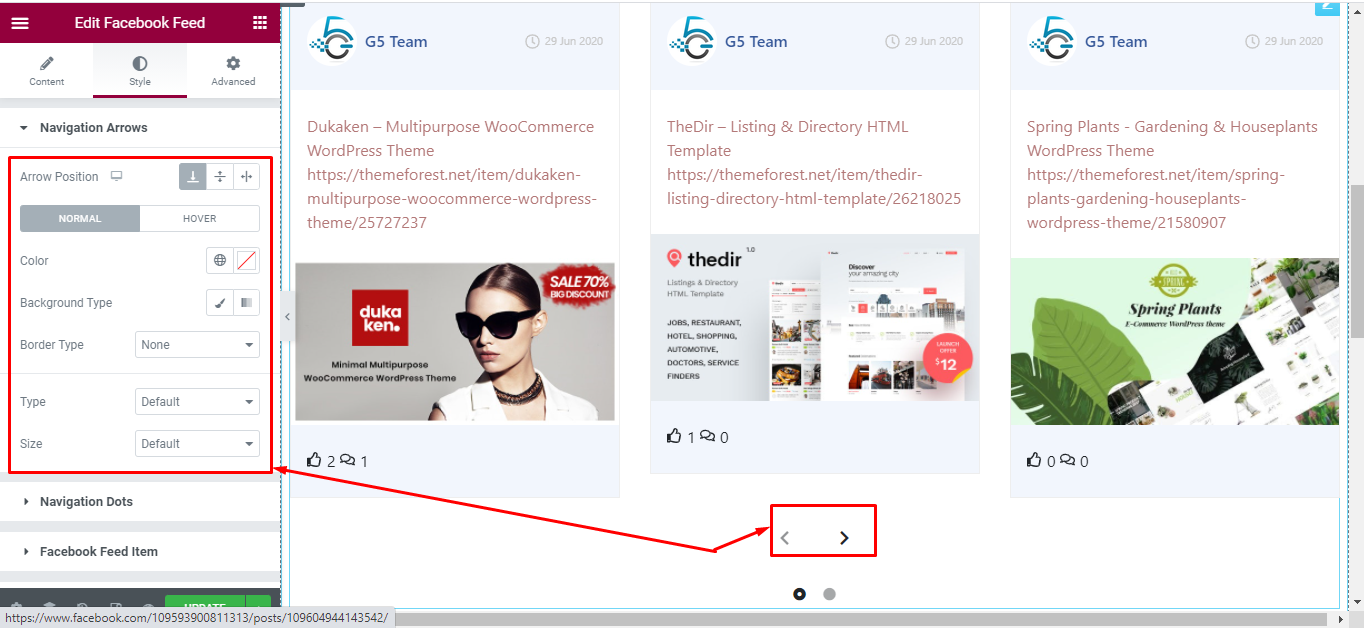
Navigation Dots
‘Navigation Dots’ section lets you choose Dots Position, Color, Size.
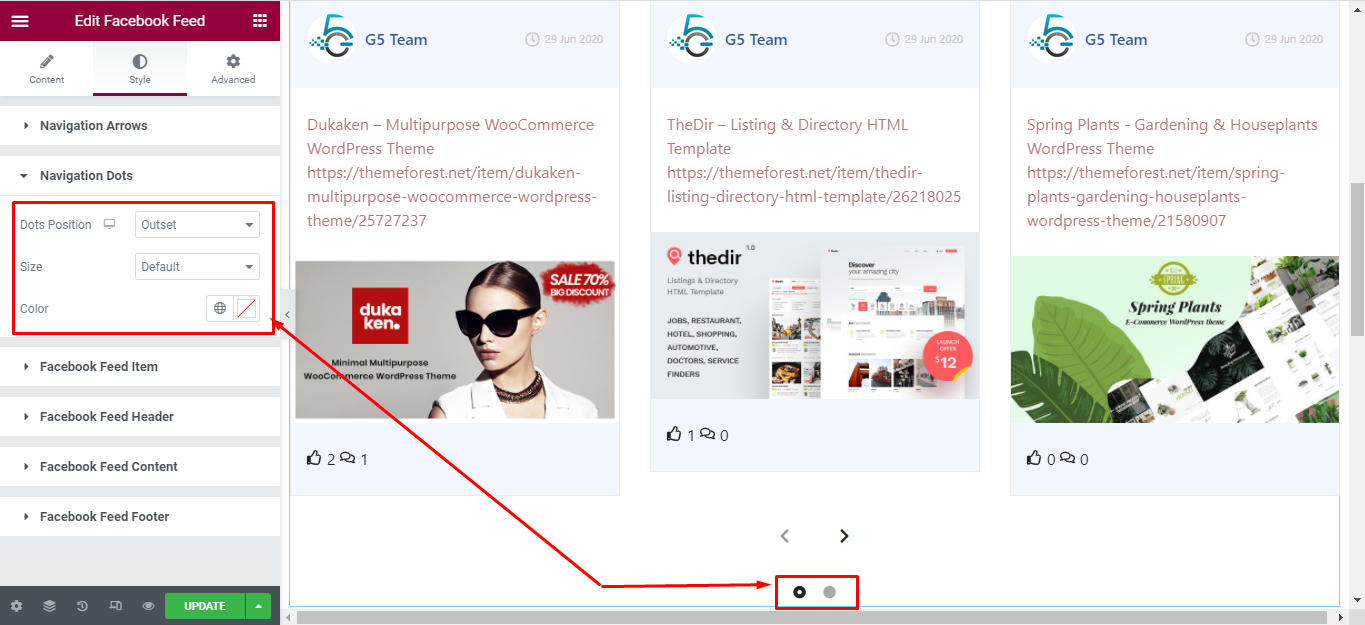
Final Outcome
By following these mentioned steps and a bit more modifying & styling, you can easily design your Facebook Feed as per your preference.
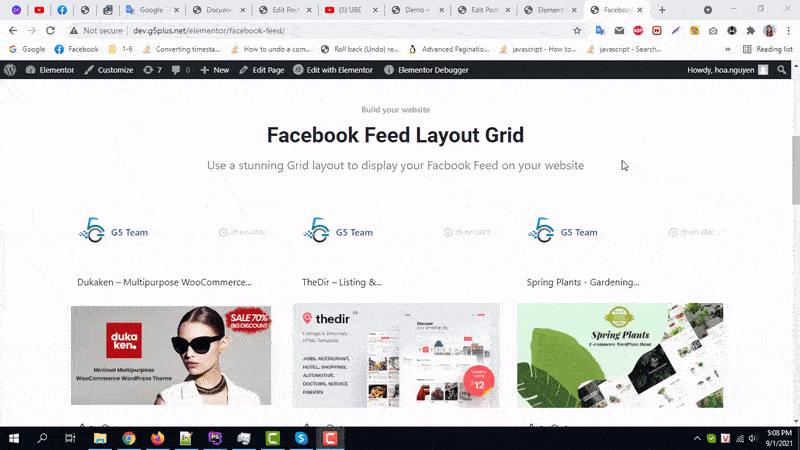
By using UBE Facebook Feed, this is how you can easily put the spotlight on your significant contents & make them appealing to your visitors.
Getting stuck? Feel to Contact Our Support for further assistance.