Social Share
How To Use A Social Share Widget Of UBE Addons
If an author wants to add customize social media icons like Facebook, Twitter, LinkedIn, Pinterest, and many more in an article or any template or sign up and sign-in page on his/her Website/Product. So we have done a custom and well-designed widget, which will help the user to use the various types of social media icons.
Using Social Share:
You can see the below video to get an insight into how you can use the Social Share Widget to create beautiful designs. Or you can follow the documentation whichever you find convenient.
How to Activate Social Share
To use this UBE Addons element, find the ‘Social Share‘ element from the Search option under the ‘ELEMENTS‘ tab. Simply just Drag & Drop the ‘Social Share‘ into the ‘Drag widget here‘ or the ‘+’ section.
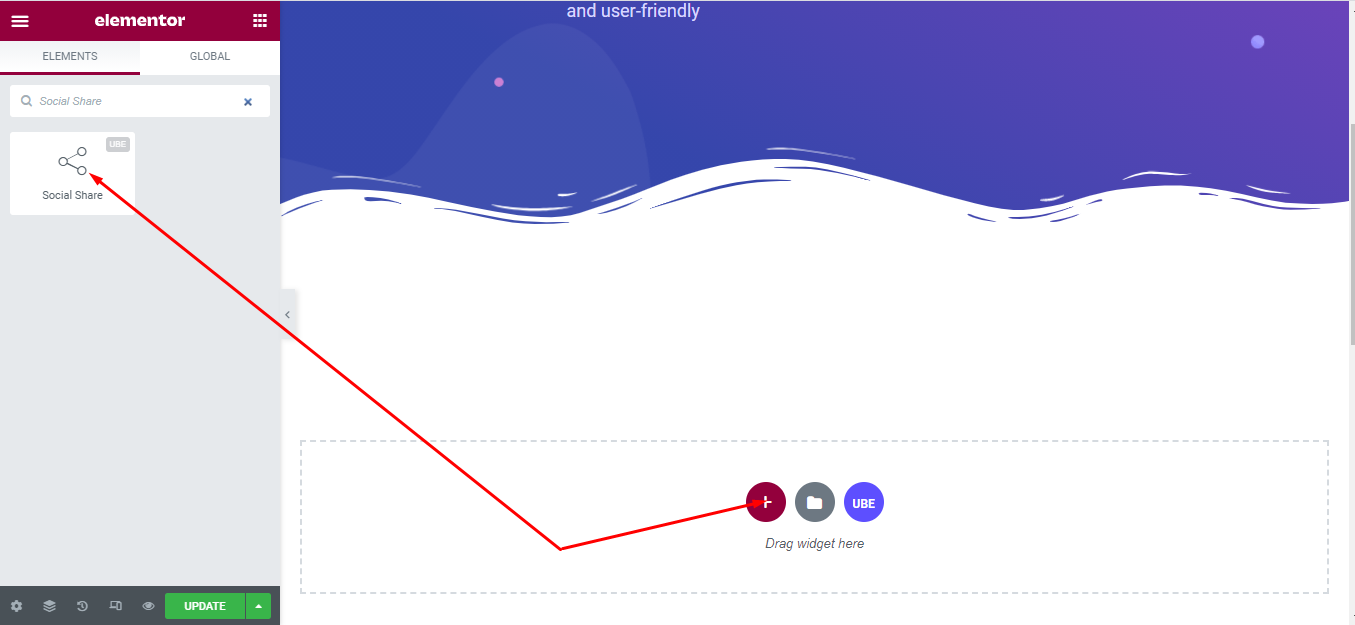
How to Configure Content Settings
Under the ‘Content’ tab, you will find the Social Icons sections.
Social Icons
| Shape | Select the shape of the icon |
|---|---|
| Use Outline | Whether to use outline or not |
| Text Color | Choose an available color |
| Background Color | Choose the available background color |
| Size | Choose an available size |
| Use Tooltip | Whether to use tooltip or not |
| Position | Select the position of the tooltip |
You can add any social icon you want by clicking the “+ Add Item” button, each item includes:
| Social Share | Select social share |
|---|---|
| Icon | Select icon |
| Label | Enter the text for social share |
| Text Color | Choose the color of the icon |
| Background Color | Choose the background color of the icon |
| Alignment | Choose alignment for all icons |
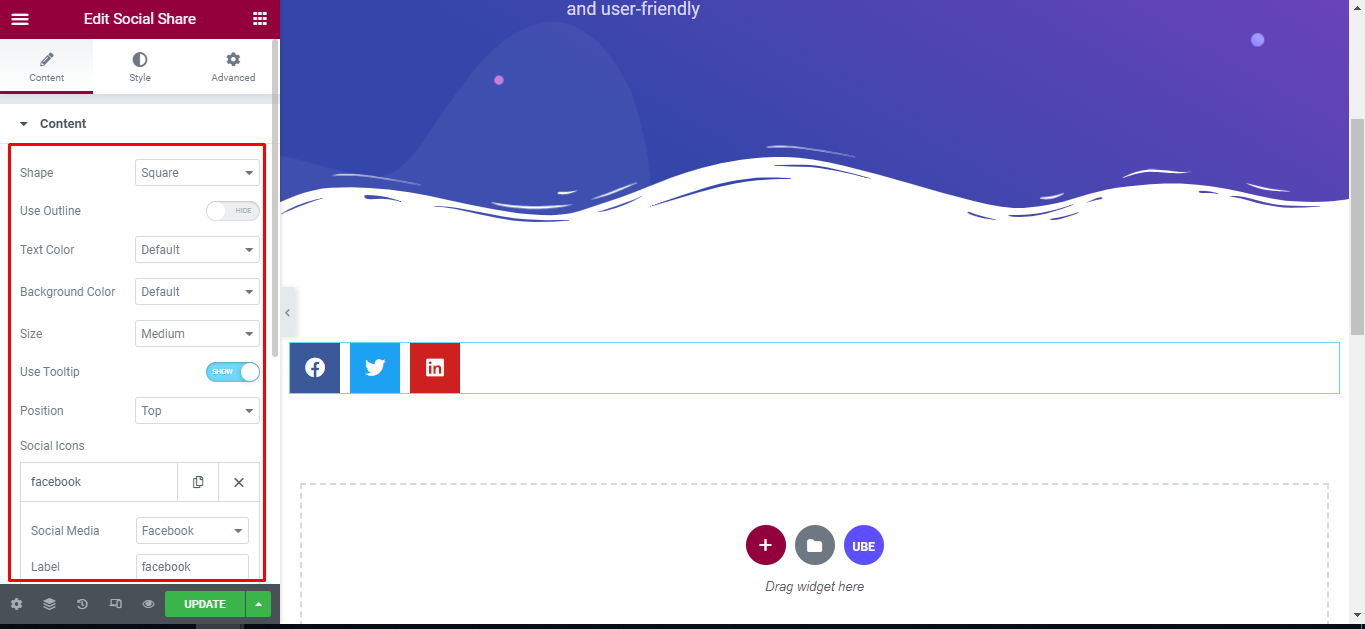
How to Style Social Share
Switch to the ‘Style’ tab to style all the elements of Social Share.
Icon
‘Icon’ section lets you add Size, Width, Spacing, Border Radius; Text Color, Background Color, Border Type in normal and hover mode to the icon of Social Icons.
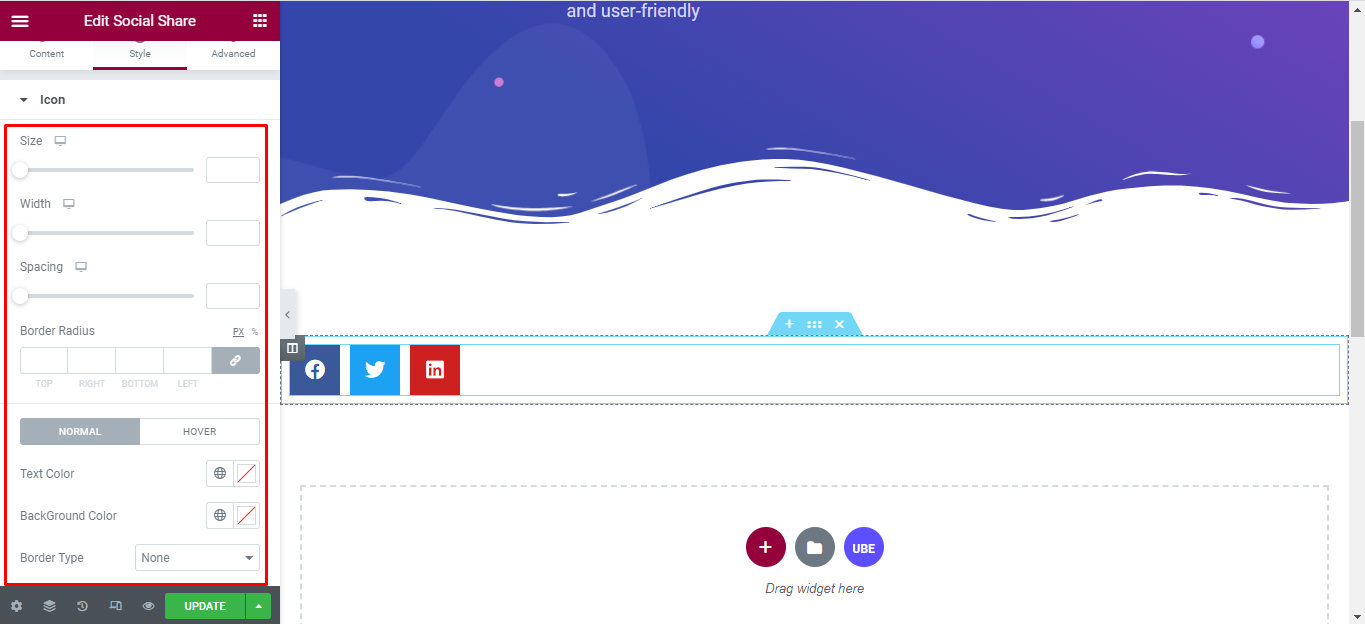
Final Outcome
By following these mentioned steps and a bit more modifying & styling, you can easily design your Social Share as per your preference.
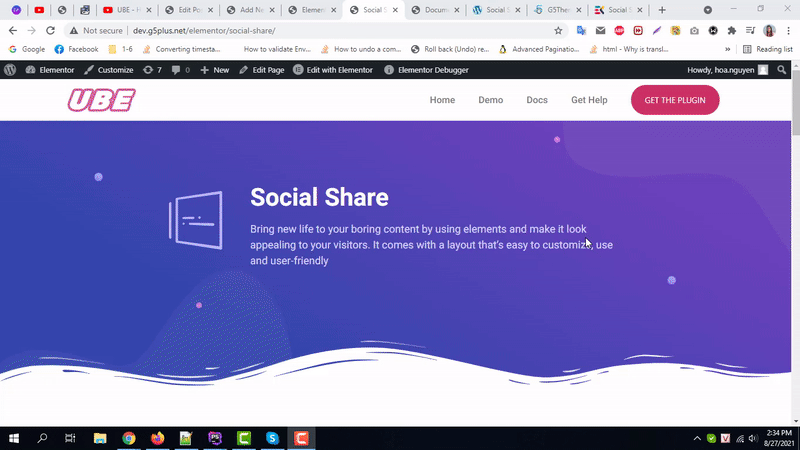
By using UBE Social Share, this is how you can easily put the spotlight on your significant contents & make them appealing to your visitors.
Getting stuck? Feel to Contact Our Support for further assistance.
