Business Hours
How To Use A Business Hour Widget Of UBE Addons
Business Hours allows you to display office hours or business hours timings for the working days of the seven successive days (week). You can display anywhere in your theme using a widget.
Using Business Hours:
You can see the below video to get an insight into how you can use the Business Hour Widget to create beautiful designs. Or you can follow the documentation whichever you find convenient.
How to Activate Business Hours
To use this UBE Addons element, find the ‘Business Hours‘ element from the Search option under the ‘ELEMENTS‘ tab. Simply just Drag & Drop the ‘Business Hours‘ into the ‘Drag widget here‘ or the ‘+’ section.
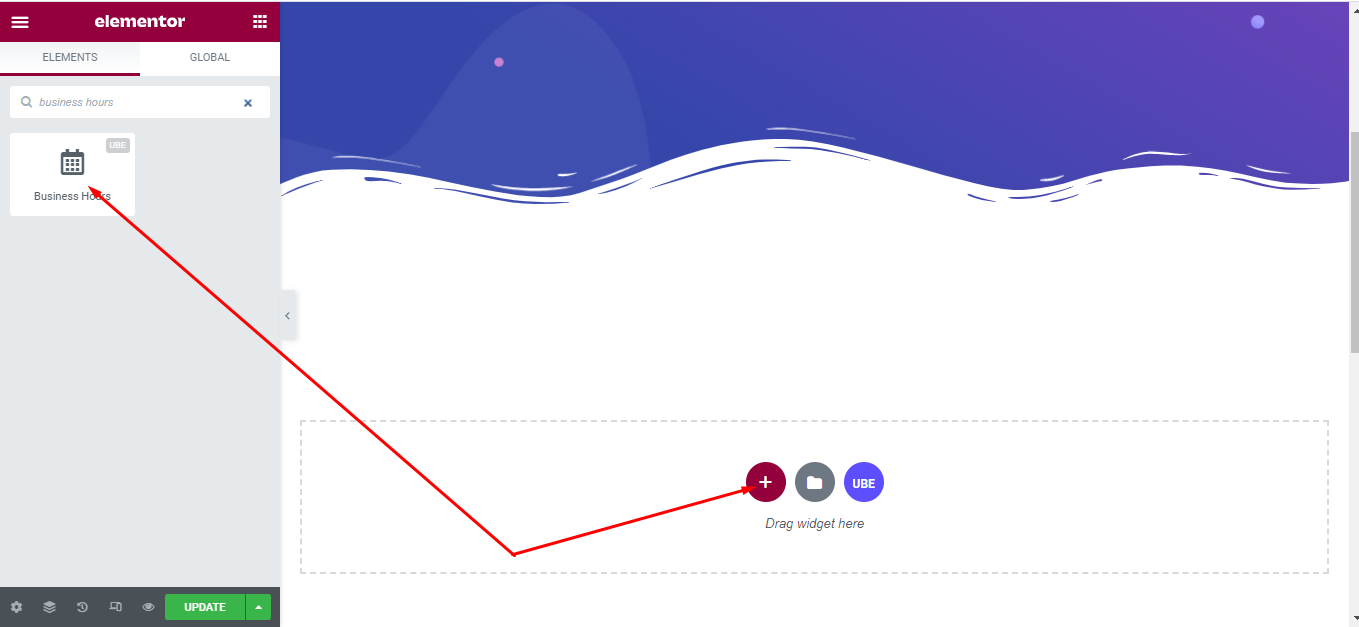
After you are done, this is the basic layout you are going to view:
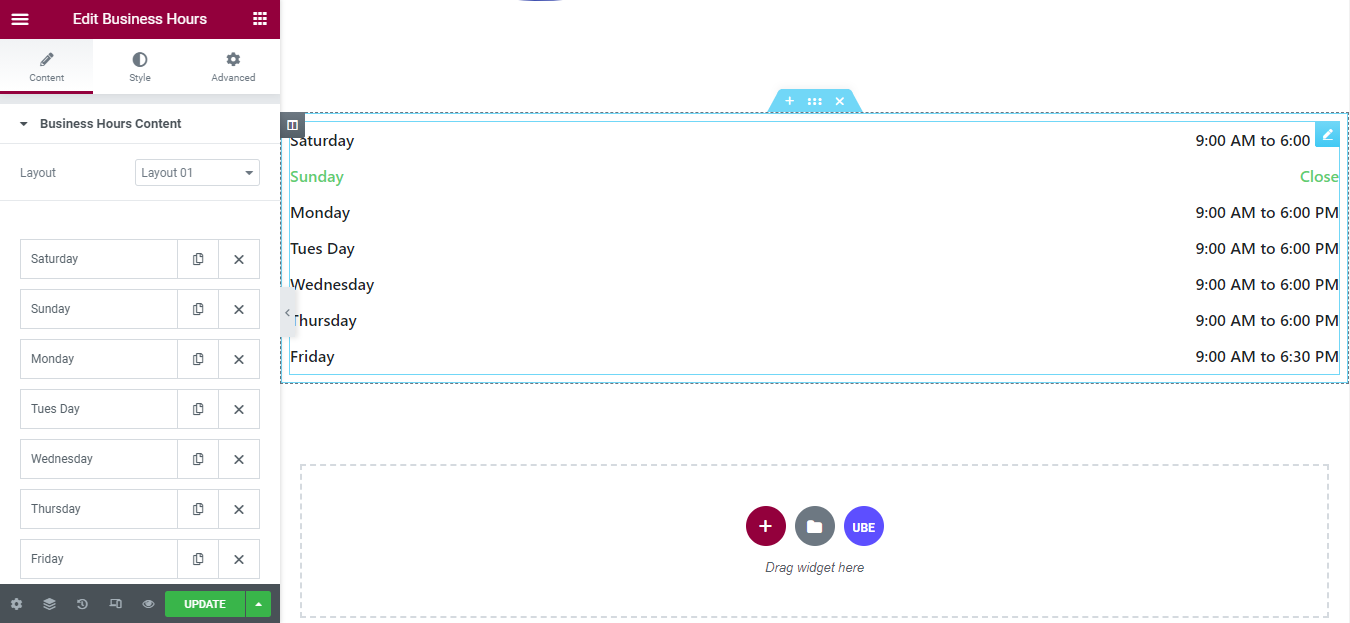
How to Configure Content Settings
Under the ‘Content’ tab, you will find the Business Hours sections.
| Layout | Choose the layout of business hours |
|---|---|
| Add Items | Add item for business hours |
| Day | Enter the date |
| Time | Enter the time |
| Highlight this day | Is it allowed to highlight this day |
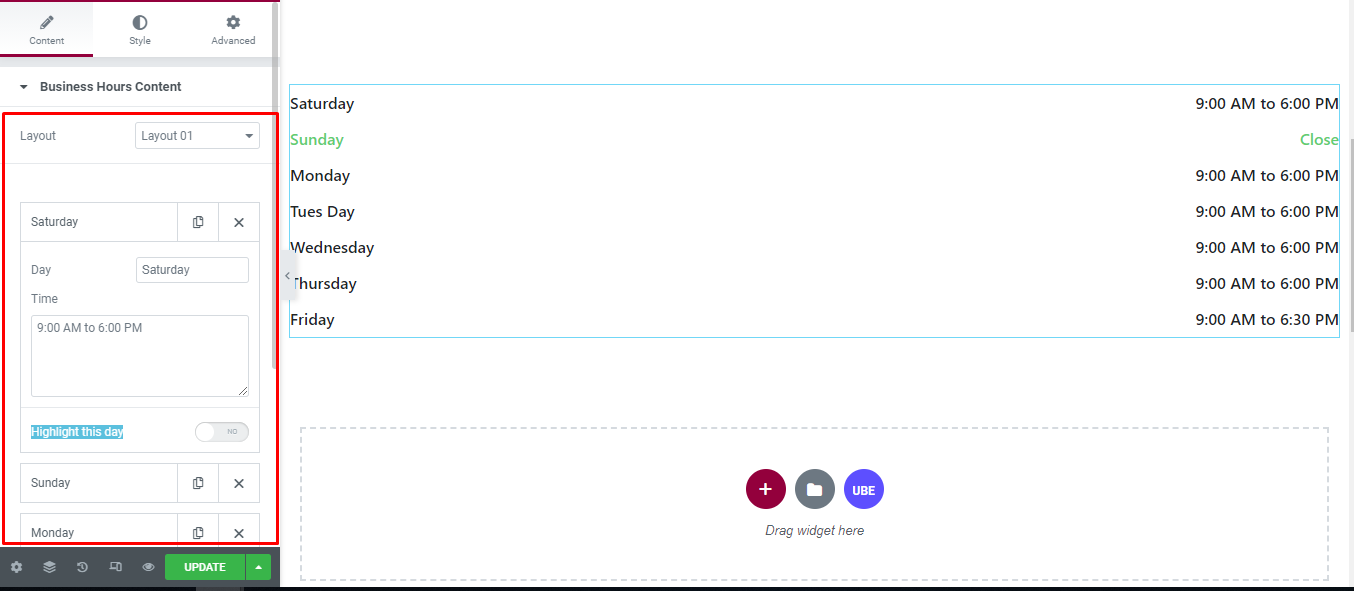
How to Style Business Hours
Switch to the ‘Style’ tab to style all the elements of Business Hour.
Wrapper
‘Wrapper’ section lets you add Width to the Business Hours.
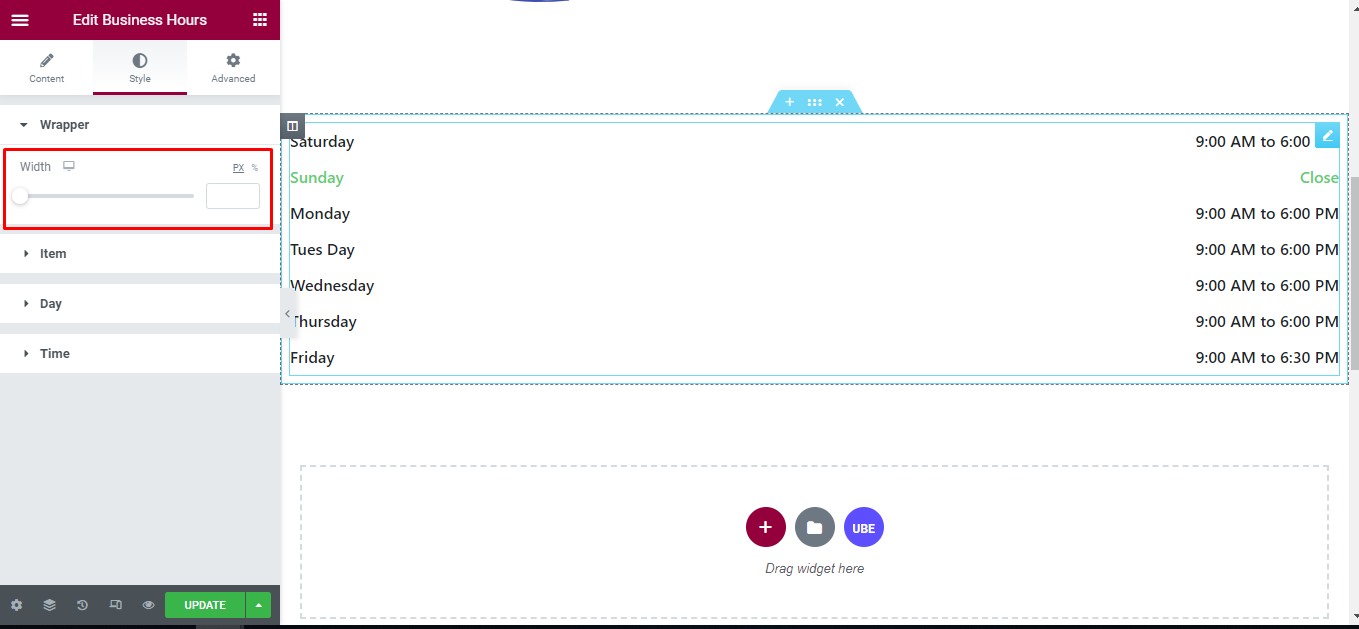
Items
‘Items’ section lets you add Color, Typography, Padding, Margin, Border Type, Border Radius to the Items of Business Hours.
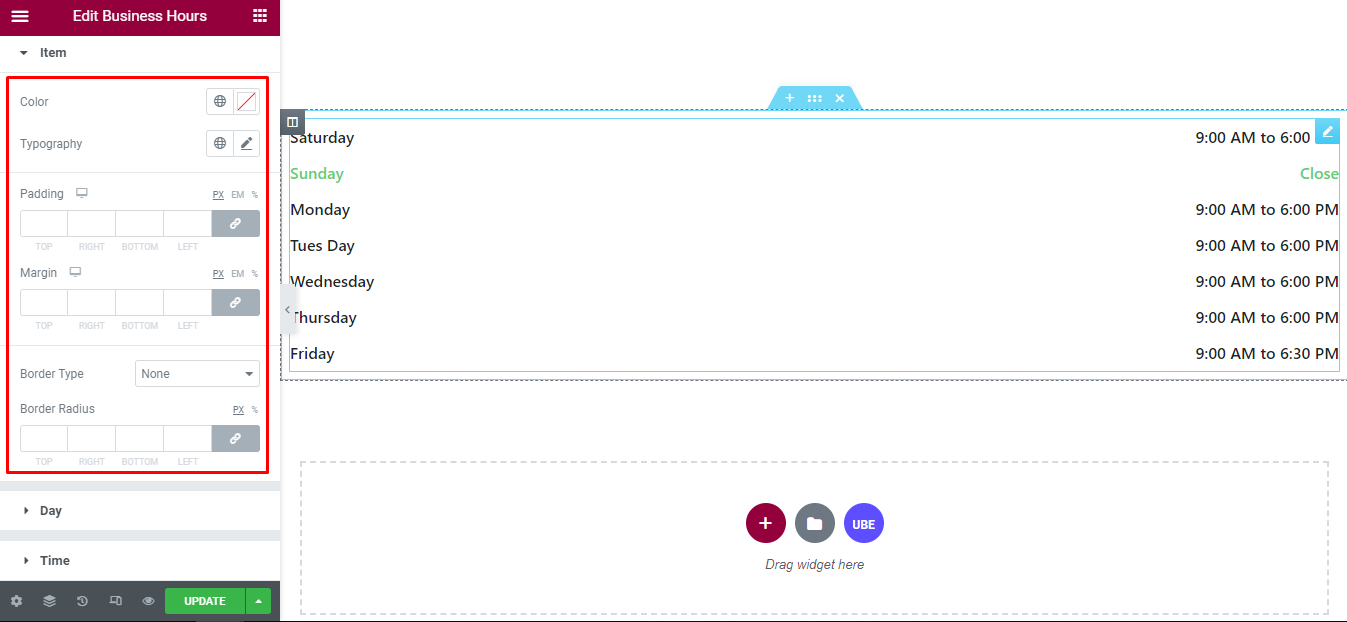
Day
‘Day’ section lets you add Color, Typography to the Day of Item of Business Hours.
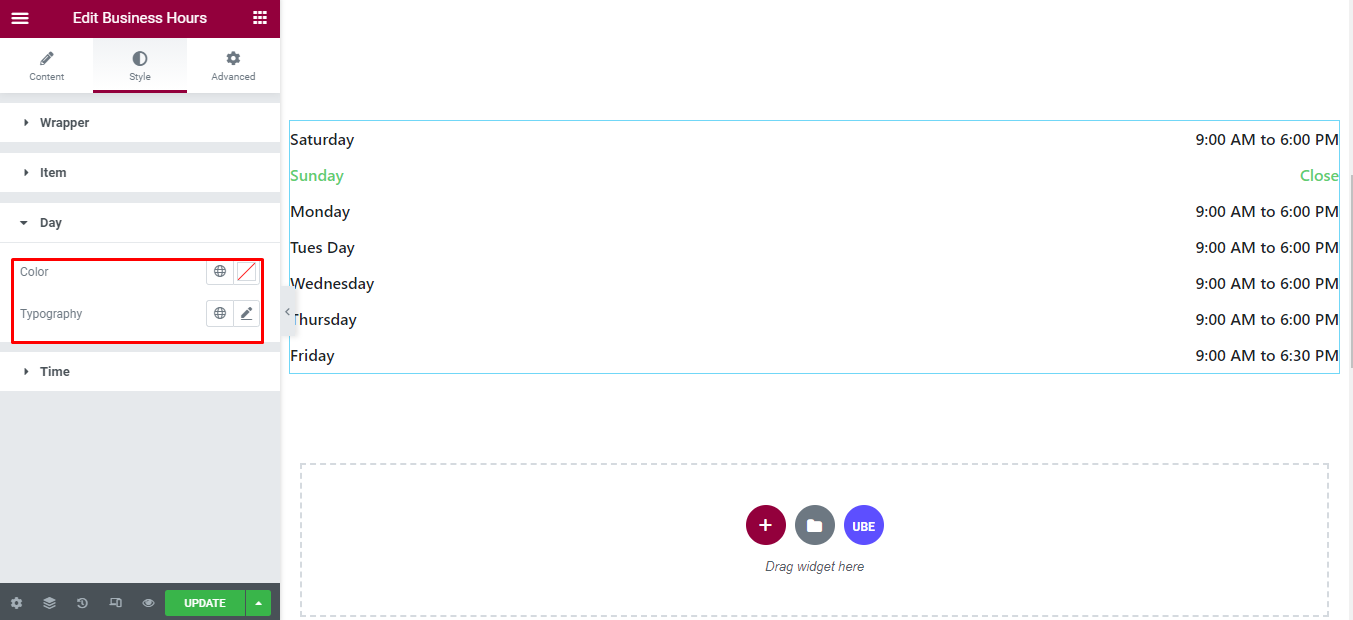
Time
‘Time’ section lets you add Color, Typography to the Time of Item of Business Hours.
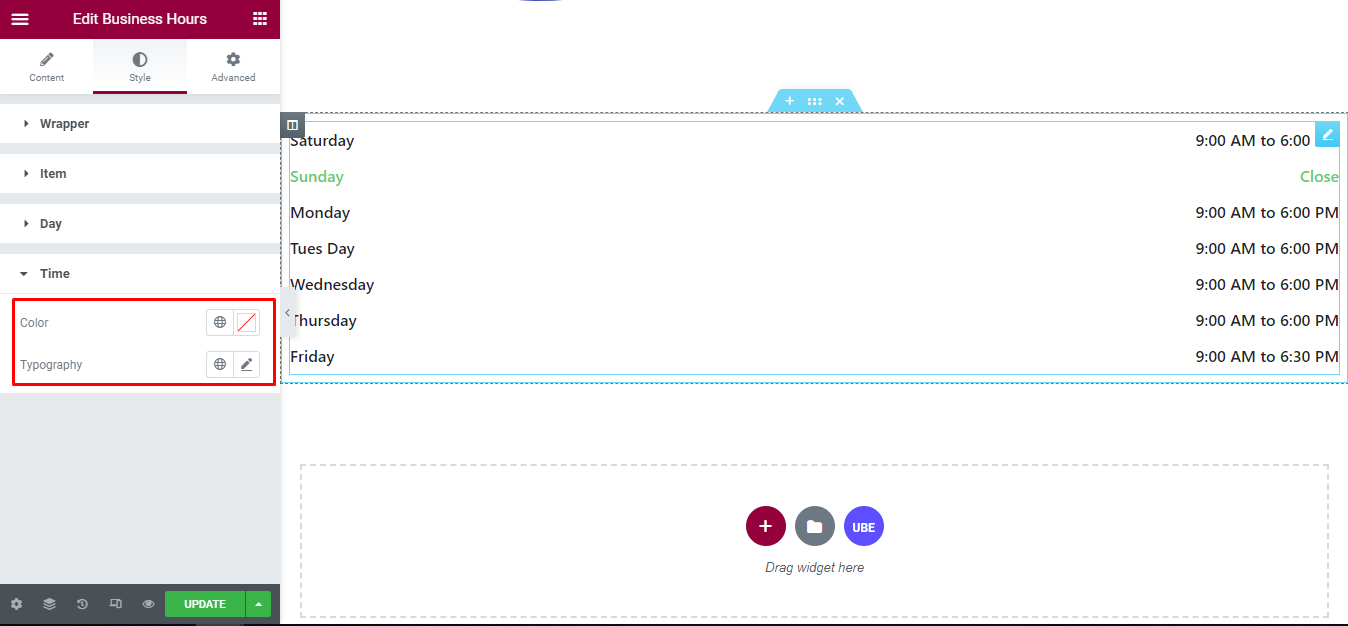
Final Outcome
By following these mentioned steps and a bit more modifying & styling, you can easily design your Business Hours as per your preference.
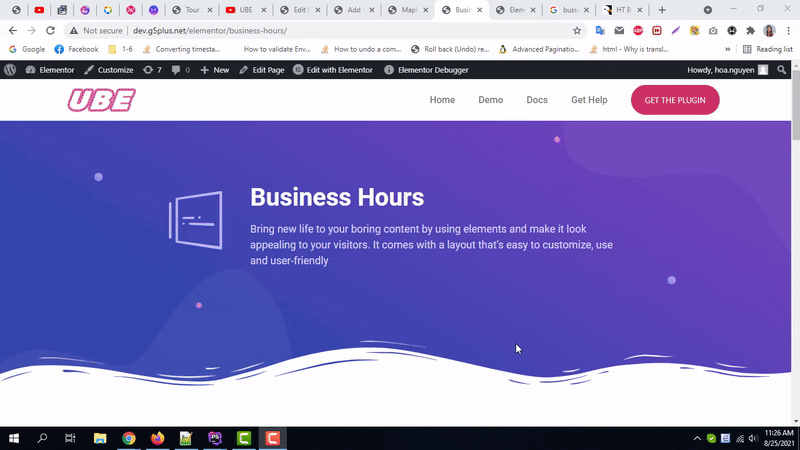
By using UBE Business Hours, this is how you can easily put the spotlight on your significant contents & make them appealing to your visitors.
Getting stuck? Feel to Contact Our Support for further assistance.
