Vertical Menu
How To Use A Vertical Menu Widget Of UBE Addons
Vertical Menu allows you to display the navigation menu of your site at any place of your website you want. It comes with ready layouts to make your navigation menu stand out and user-friendly. This will come handy to improve your user experience on your website. Let’s check out the step by step guidelines below to configure and style it
Using Vertical Menu:
You can see the below video to get an insight into how you can use the Vertical Menu Widget to create beautiful designs. Or you can follow the documentation whichever you find convenient.
How to Create Menu
First, make sure that you have already created a Menu to use on Vertical Menu. If not, then you can simply go to your WordPress Dashboard wp-admin -> Appearance -> Menus.
You can add and drag & drop any items to create a Menu & save it for further use.
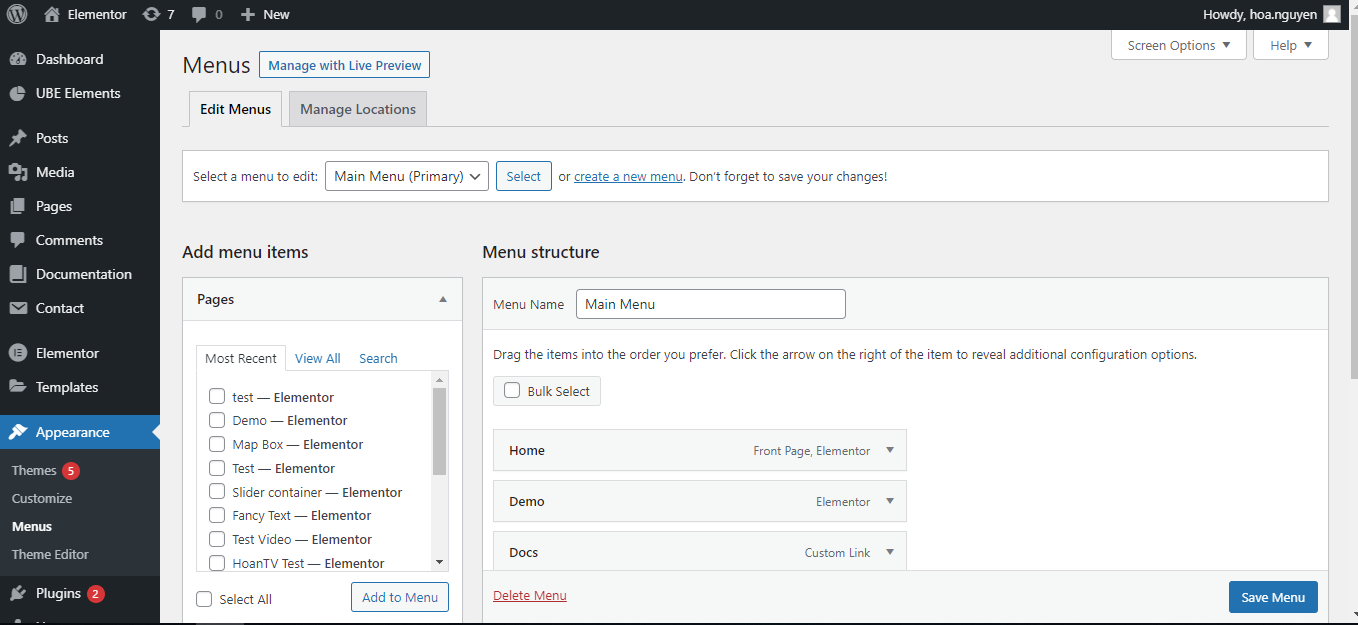
How to Activate Vertical Menu
To use this UBE Addons element, find the ‘Vertical Menu‘ element from the Search option under the ‘ELEMENTS‘ tab. Simply just Drag & Drop the ‘Vertical Menu‘ into the ‘Drag widget here‘ or the ‘+’ section.
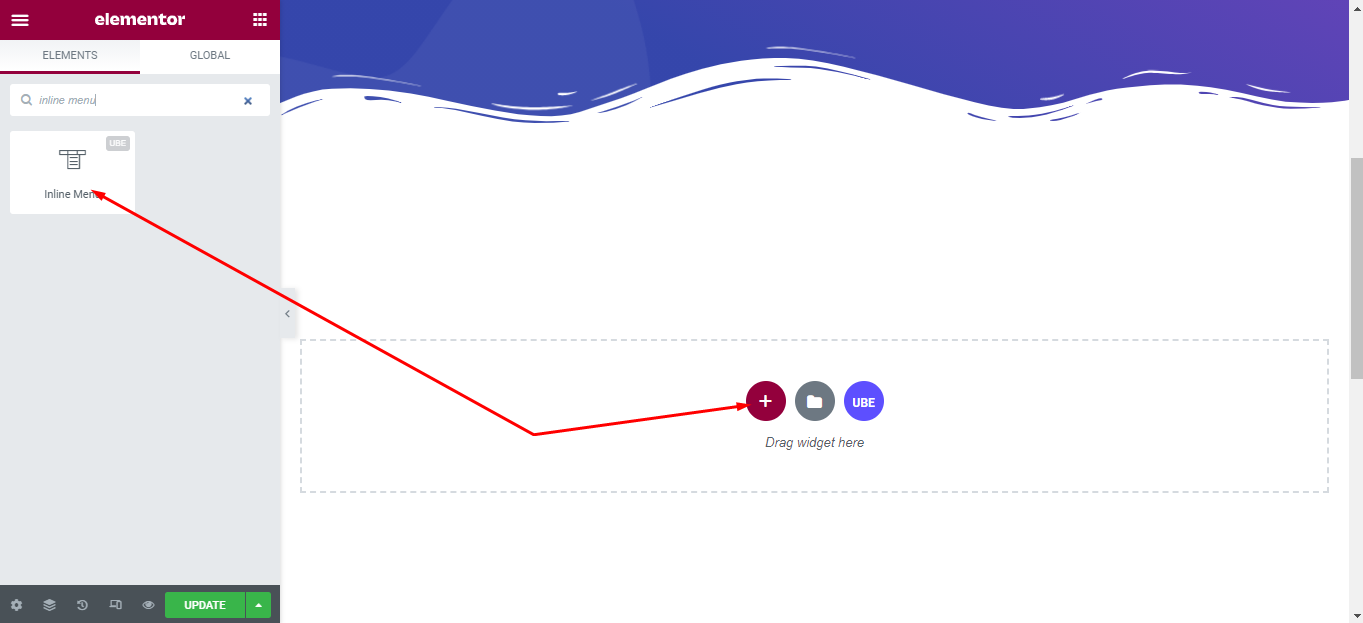
How to Configure Content Settings
Under the ‘Content’ tab, you will find the Vertical Menu sections.
Menu Content
| Menu | Select a pre-created menu |
|---|---|
| Scheme | Choose scheme for menu include light and dark |
| Border | Switch to show border or not |
| Border Type | Set border for menu item if Border is on |
| Toggle Button | Switch to show toggle button. |
| Menu Always Show | Switch to always show menu or show when click toggle button. |
| Toggle Align | Choose to align for toggle button horizontally |
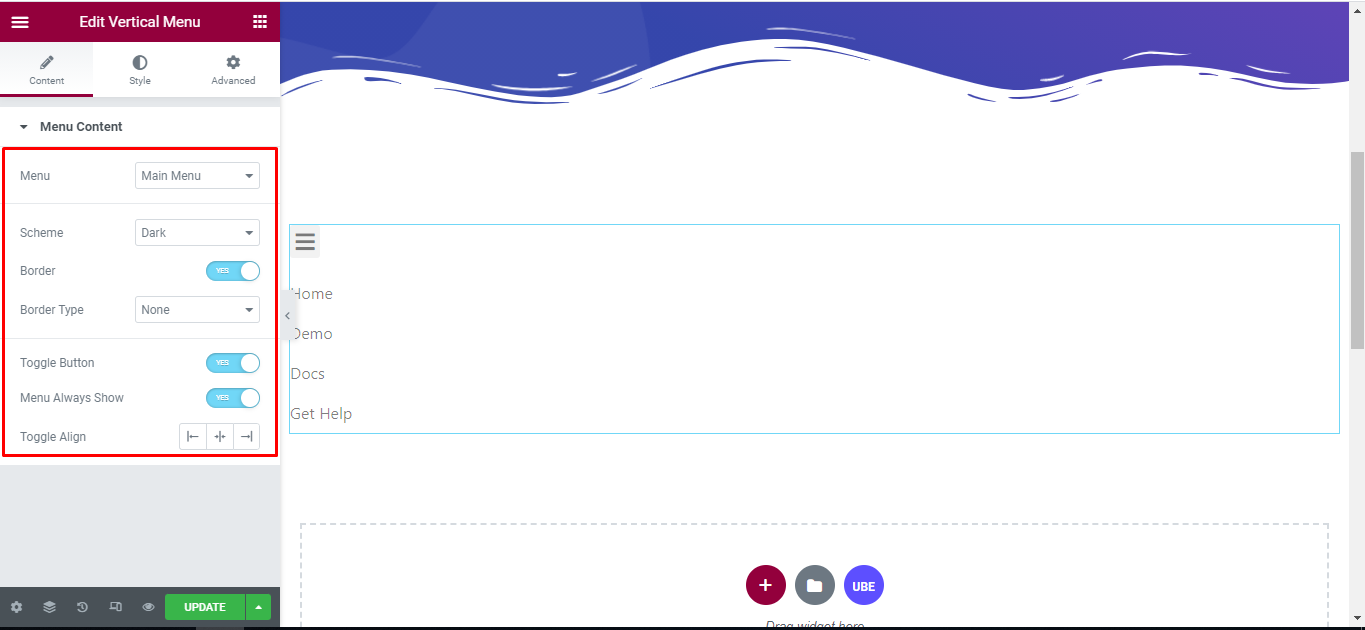
How to Style Vertical Menu
Switch to the ‘Style’ tab to style all the elements of Vertical Menu.
Wrapper
‘Wrapper’ section lets you Max Width, Alignment, Background Type, Padding to the wrapper of menu.
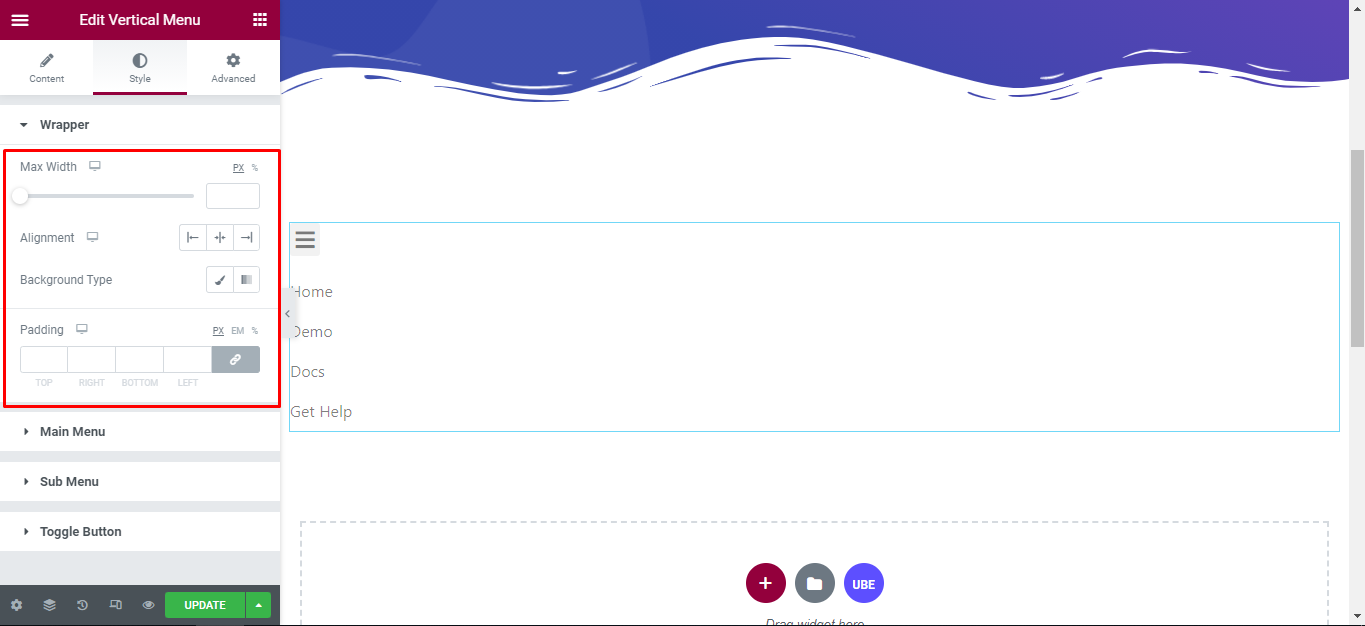
Main Menu
‘Main Menu’ section lets you add Color, Typography in normal, hover and active mode; Padding, Margin to the item of menu.
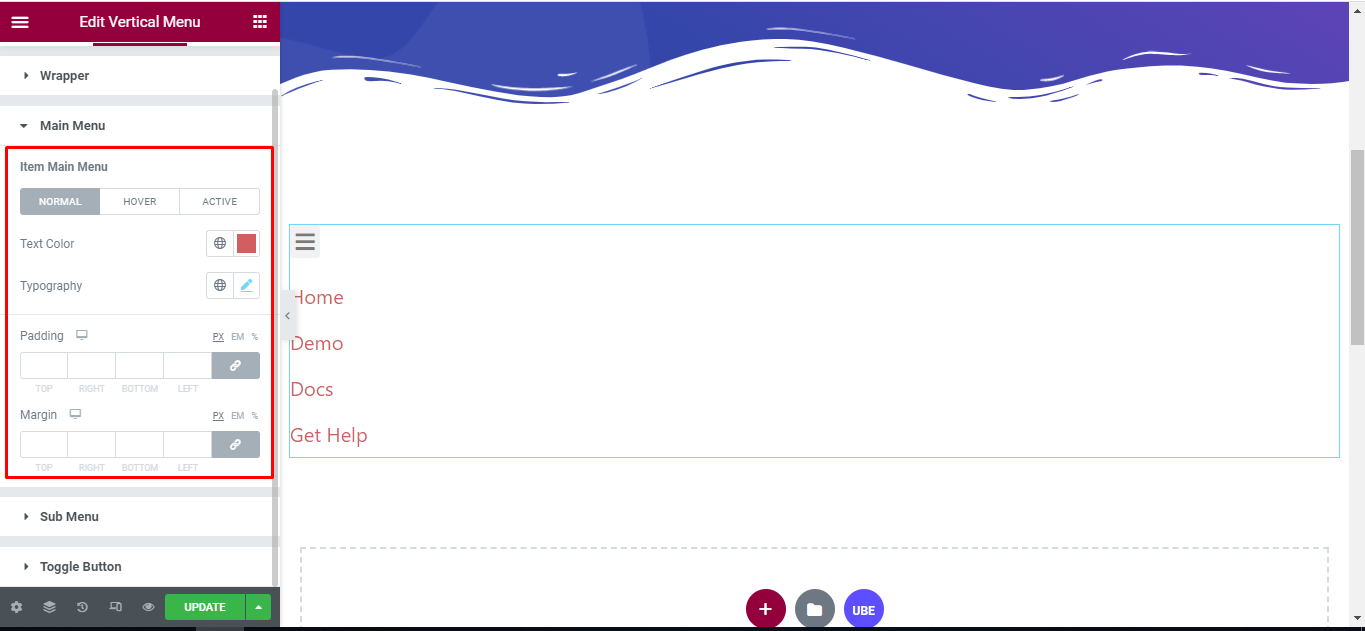
Sub Menu
‘Sub Menu’ section lets you add Typography and Color in normal, hover and active mode to the item of submenu.
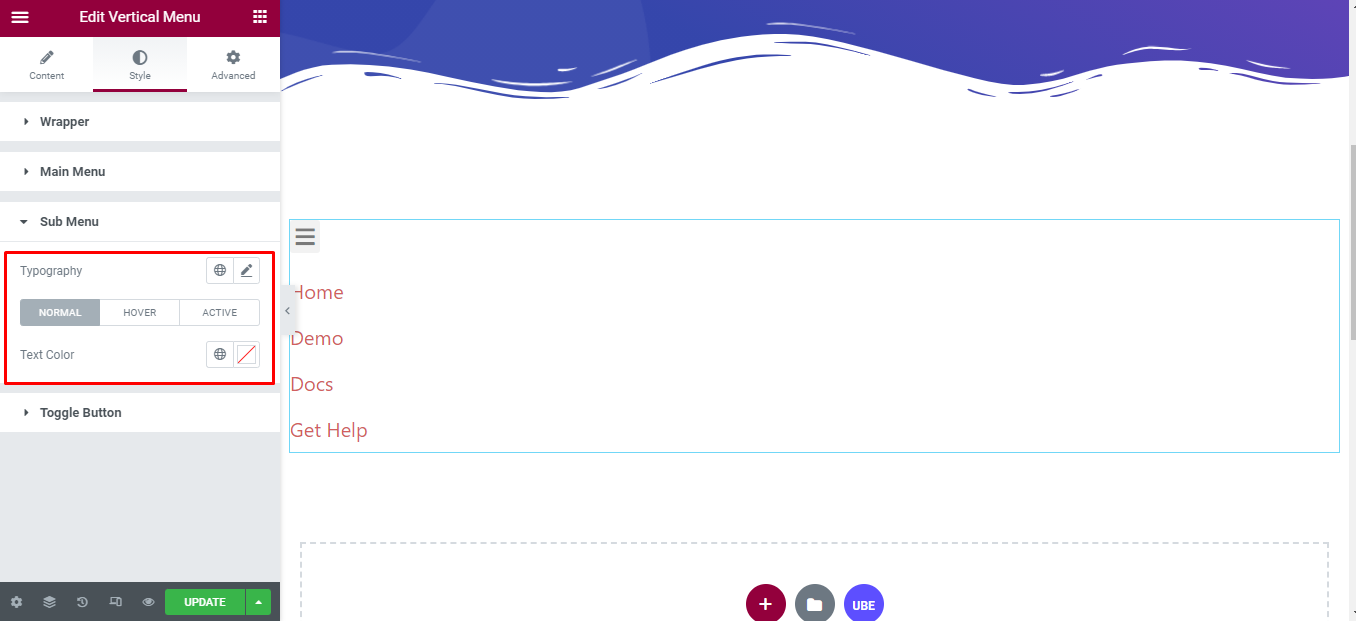
Toggle Button
‘Toggle Button’ section lets you add Text Color, Background Type in normal and hover mode; Typography, Size, Width, Height, Padding, Border Type, Border Radius to the toggle button.
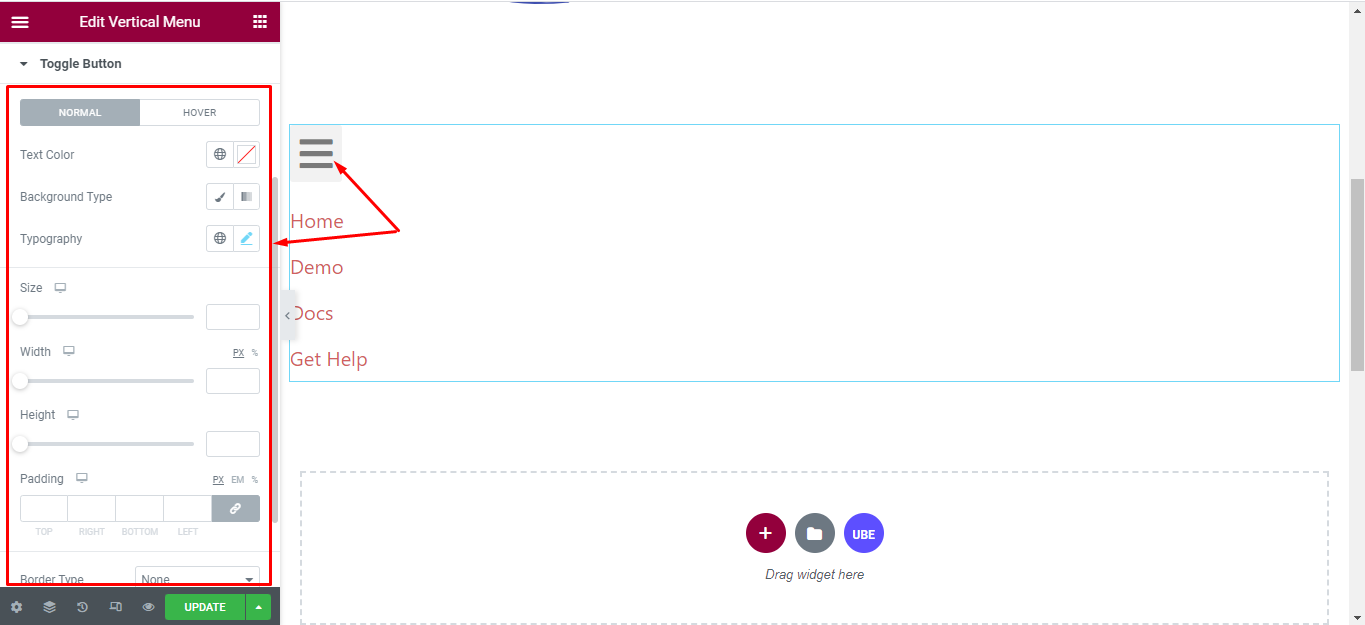
Final Outcome
By following these mentioned steps and a bit more modifying & styling, you can easily design your Vertical Menu as per your preference.
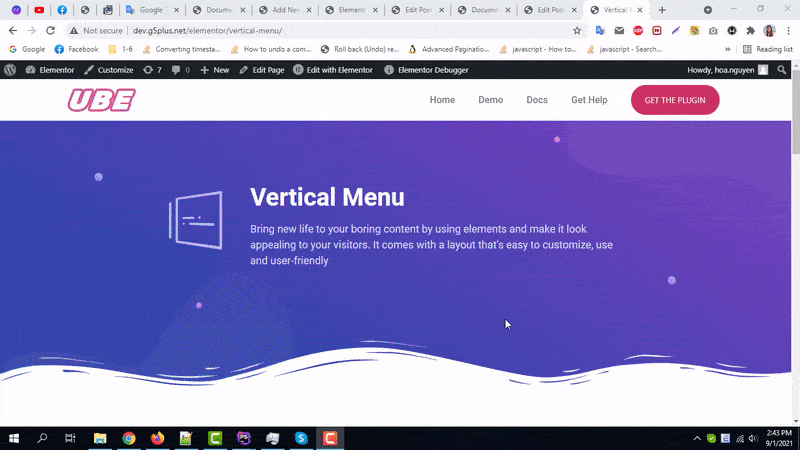
By using UBE Vertical Menu, this is how you can easily put the spotlight on your significant contents & make them appealing to your visitors.
Getting stuck? Feel to Contact Our Support for further assistance.
