Advanced Client Logo
How To Use An Advanced Client Logo Of UBE Addons
Advanced Client Logo helps to display multiple Client Logo at the same time in a grid or slider layout.
Using Advanced Client Logo:
You can see the below video to get an insight into how you can use the Advanced Client Logo Widget to create beautiful designs. Or you can follow the documentation whichever you find convenient.
How to Activate Advanced Client Logo
To use this UBE Addons element, find the ‘Advanced Client Logo‘ element from the Search option under the ‘ELEMENTS‘ tab. Simply just Drag & Drop the ‘Advanced Client Logo‘ into the ‘Drag widget here‘ or the ‘+’ section.
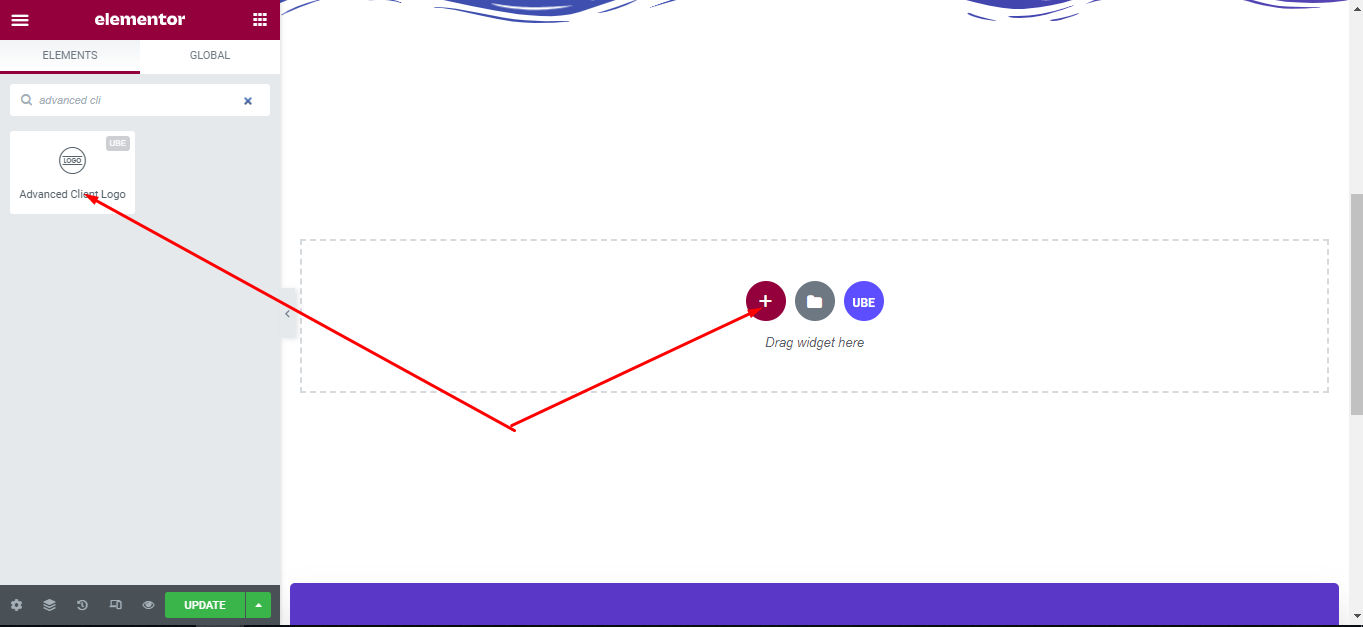
How to Configure Content Settings
Under the ‘Content’ tab, you will find the Advanced Client Logo sections.
Layout
| Hover Type | Choose the style of image when hover on it |
|---|---|
| Slider | Whether to display as a slider or not |
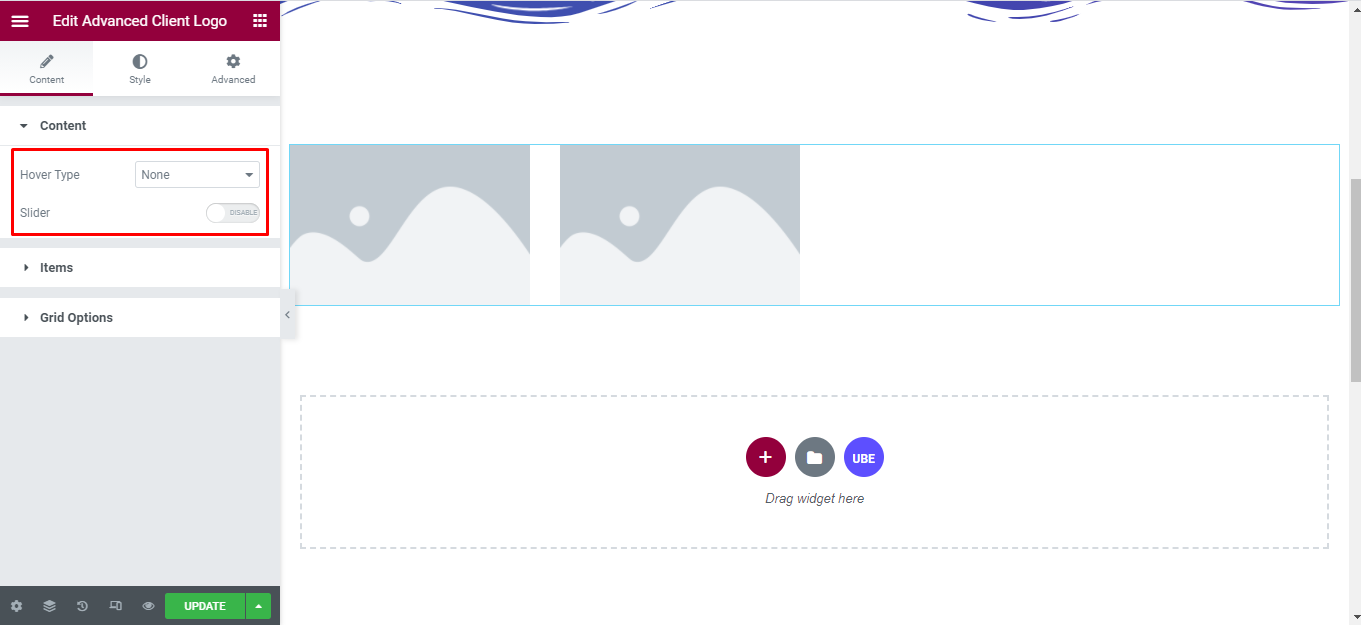
Items
Each item includes:
| Logo | Choose an image from the library |
|---|---|
| Link | Enter the member’s link |
| Width | Enter width of image |
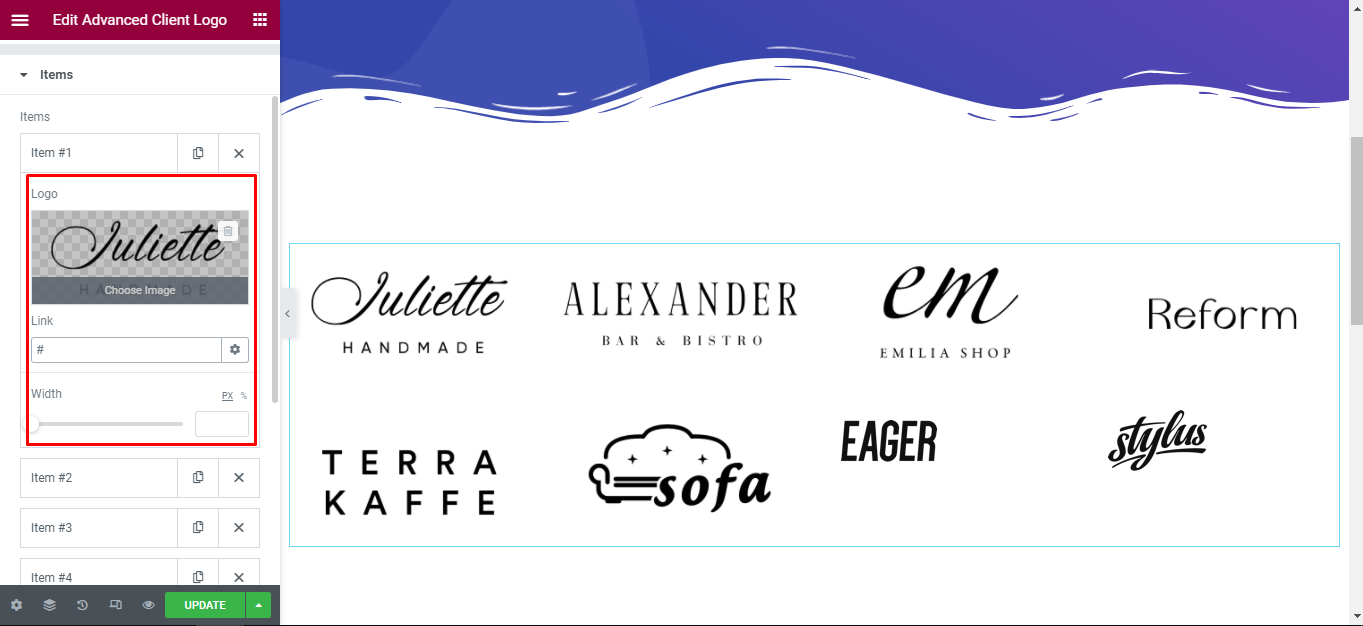
Grid Option
Grid Options are visible only when Slider is off.
| Columns | Enter the number of columns, you can choose the number of columns according to each screen. |
|---|---|
| Columns Gutter | Enter the distance between columns |
| Row Gutter | Enter the distance between rows |
| Content Position | Choose the display position of the item vertically |
| Content Alignment | Choose the display position of the item horizontally |
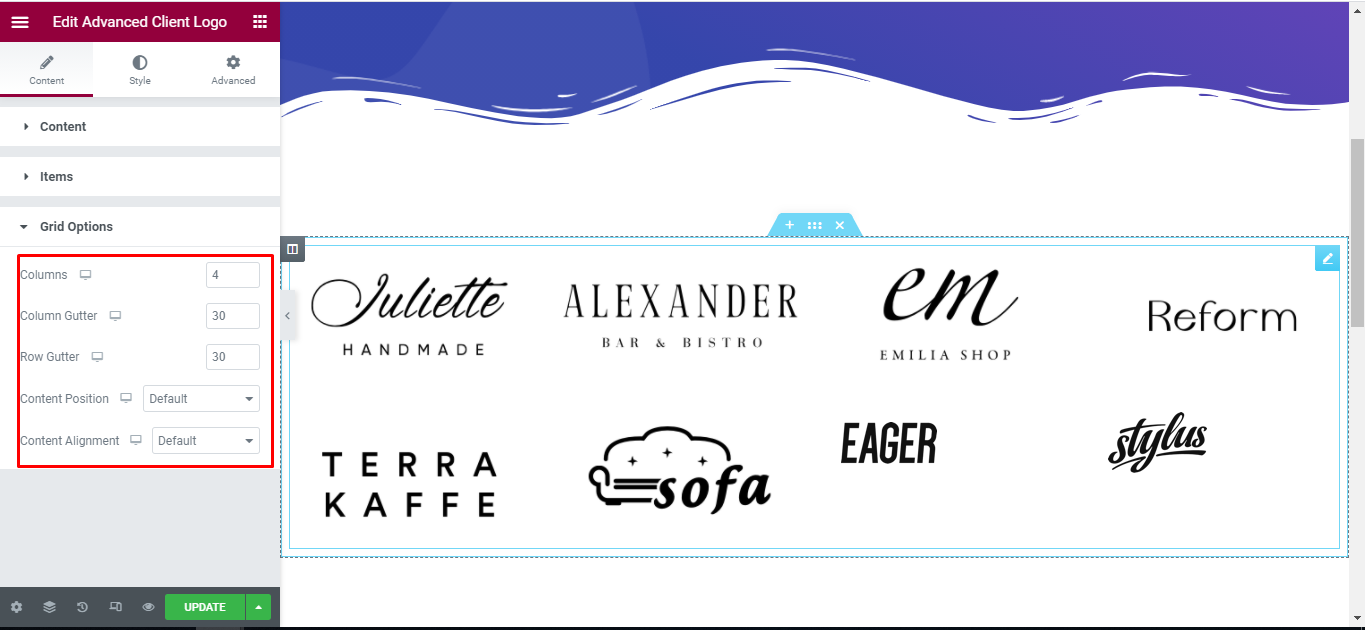
Slider Option
Slider Options are visible only when Slider is on.
| Slides To Show | Choose the number of slides to display on 1 page. You can choose the number of slides corresponding to each responsive screen |
|---|---|
| Navigation Arrow | Allows arrow navigation or not? Allow showing and hiding in each responsive screen |
| Navigation Dots | Allows to display the navigation style dots or not. Similar to arrows, allows display in each screen responsive |
| Center Mode | Allow center mode or not |
| Autoplay Slides | Allow autoplay or not |
| Autoplay Speed | Speed of autoplay mode, this is only displayed in case Autoplay Slides is enabled |
| Infinite Loop | Whether to allow unlimited loops or not |
| Transition Speed | The speed of the transition moving between slides |
| Space Between Items | The distance between slides |
| Content Position | Choose the display position of the item vertically |
| Content Alignment | Choose the display position of the item horizontally |
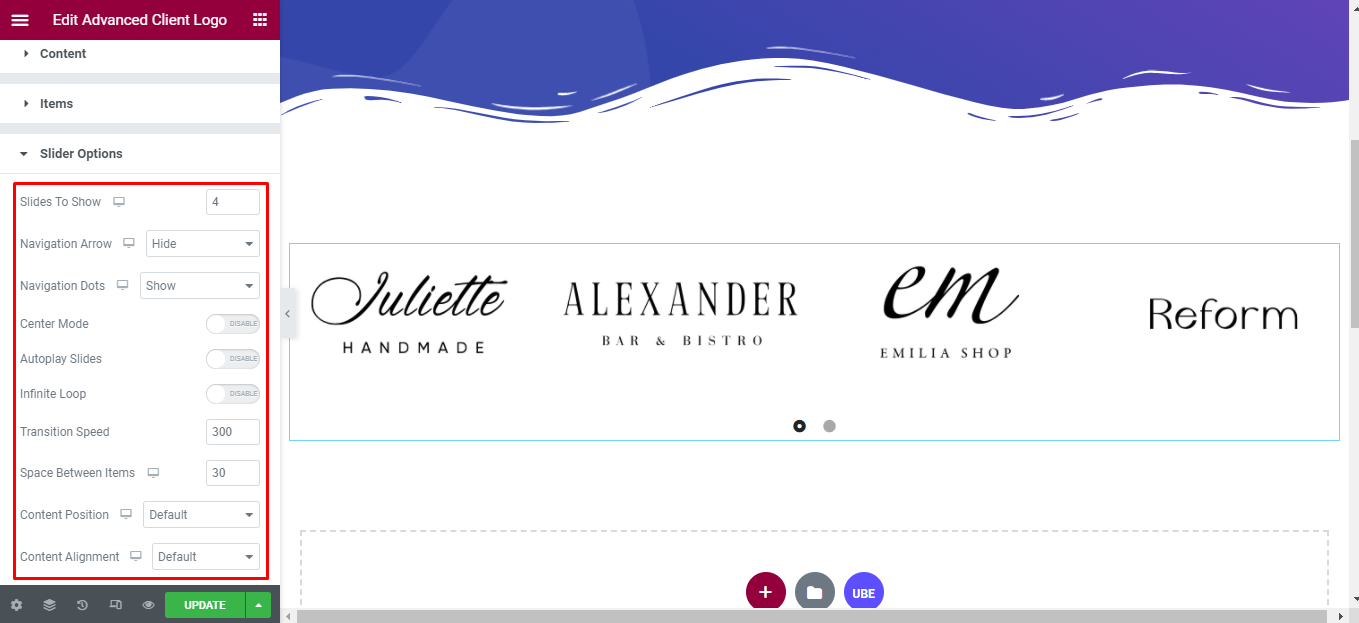
How to Style Advanced Client Logo
Switch to the ‘Style’ tab to style all the elements of Advanced Client Logo.
Navigation Arrows
‘Navigation Arrows’ section lets you choose Arrow Position, Color, Background, Border in Normal and Hover. It allow you change type of arrow is classic or outline, size of arrows.
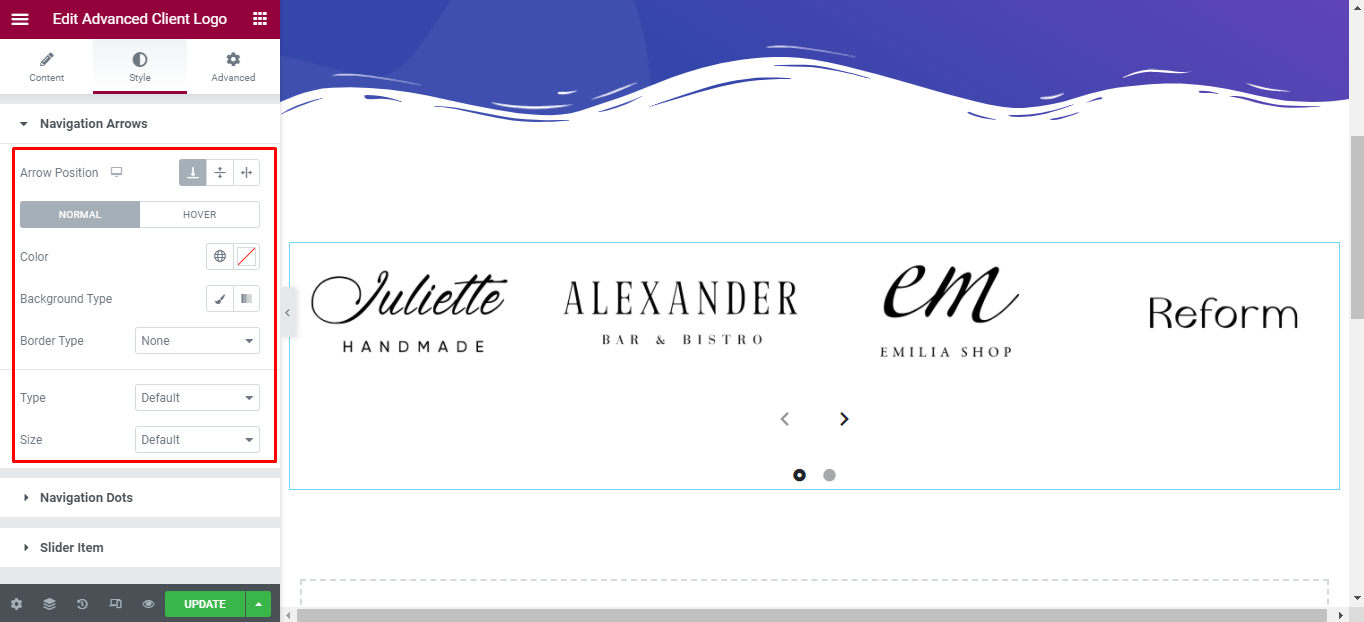
Navigation Dots
‘Navigation Dots’ section lets you choose Dots Position, Color, Size.
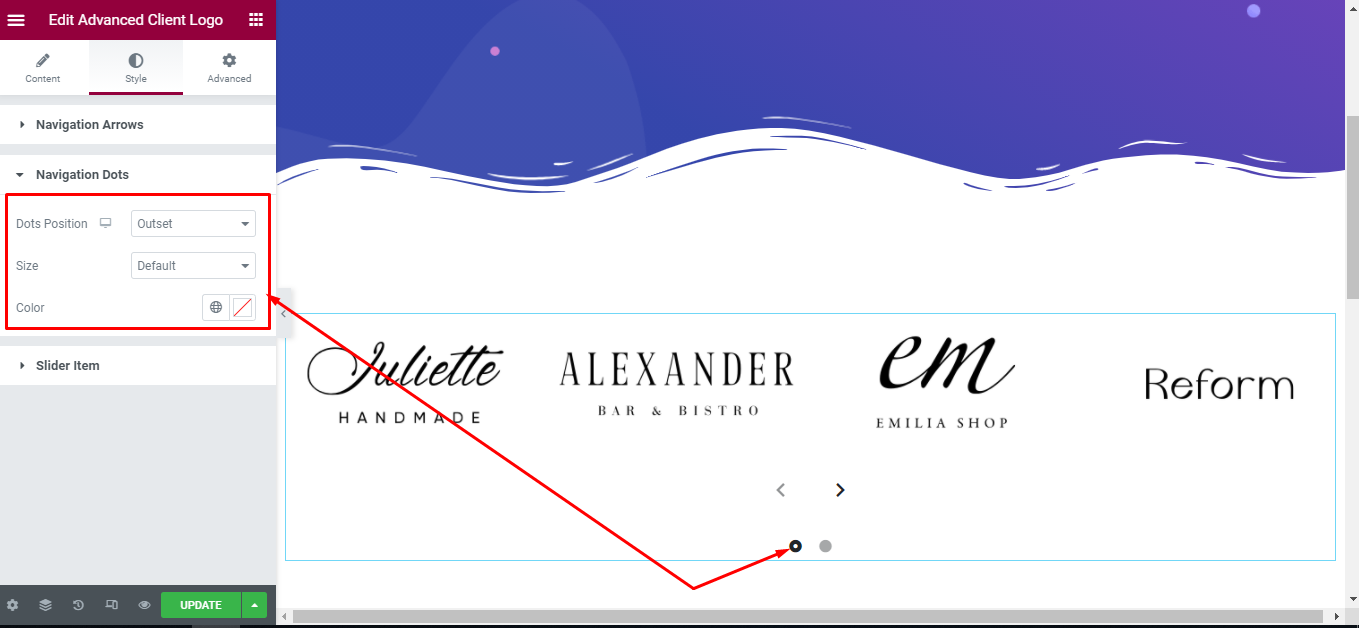
Slider Item
‘Slider Item’ section lets you choose Same Height, Padding; Border Type, Border Radius, Box Shadow, Background Color in normal and hover mode to the Slider Item.
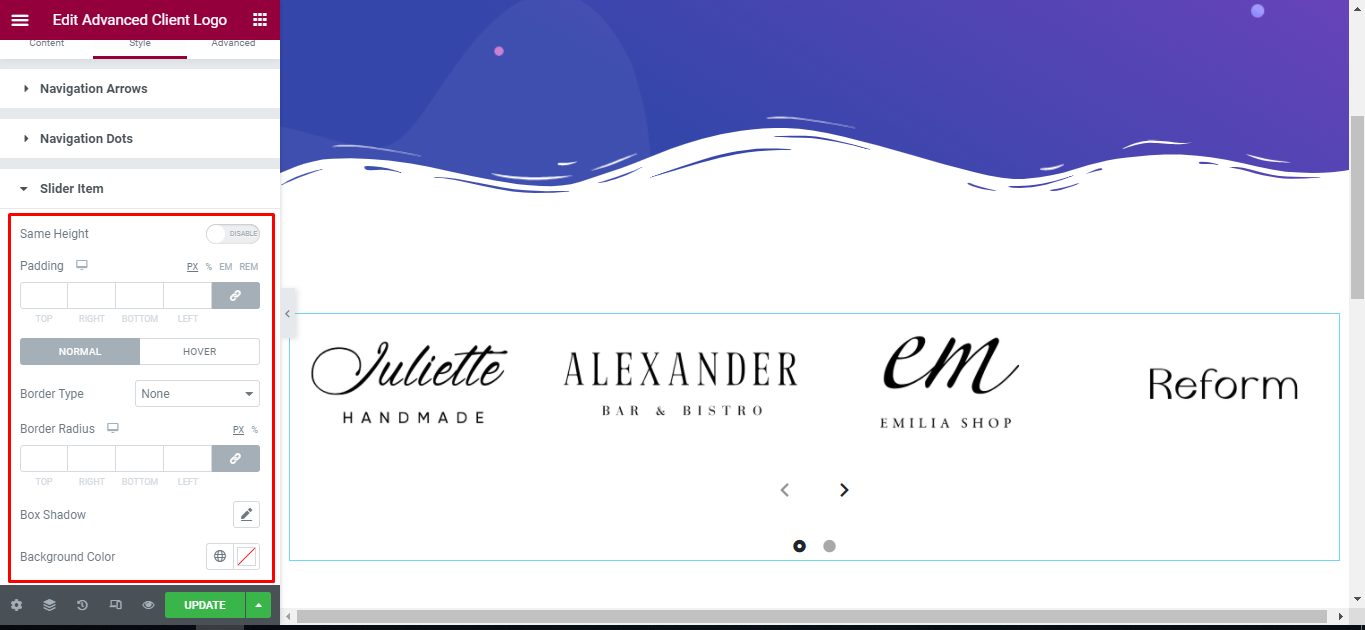
Grid Item
‘Grid Item’ section lets you choose Padding, Border Type, Border Radius, Box Shadow, Background Color to the Slider Item.
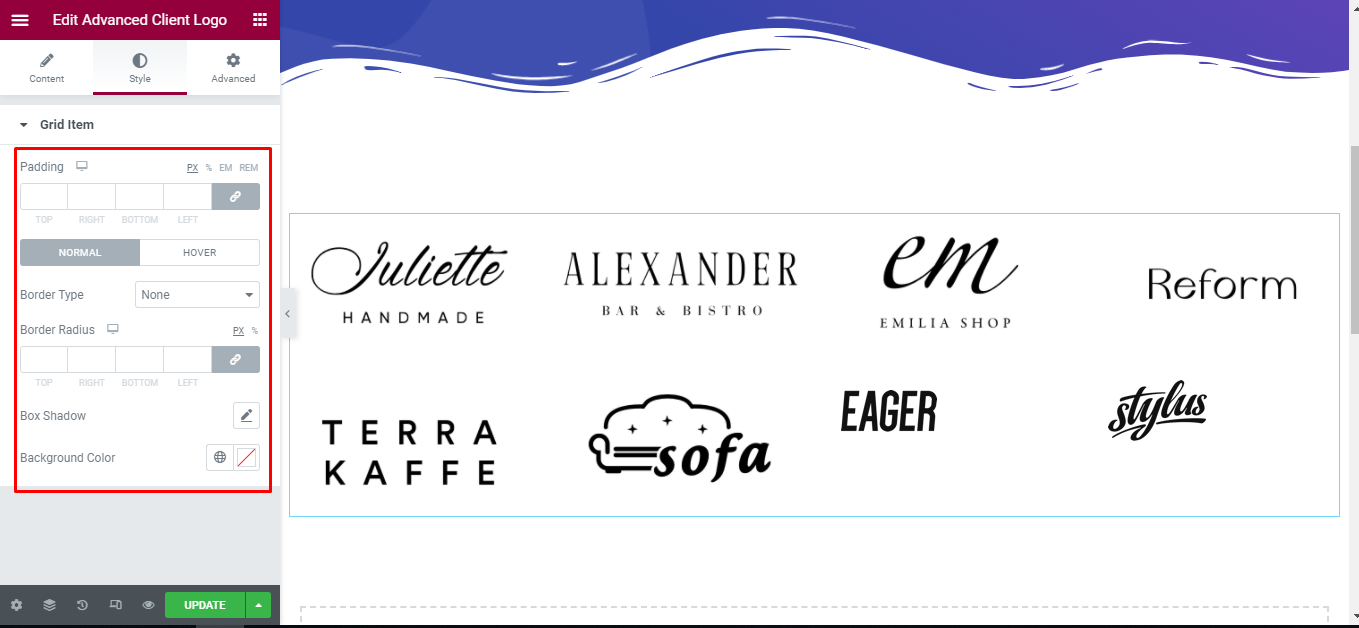
Final Outcome
By following these mentioned steps and a bit more modifying & styling, you can easily design your Advanced Client Logo as per your preference.
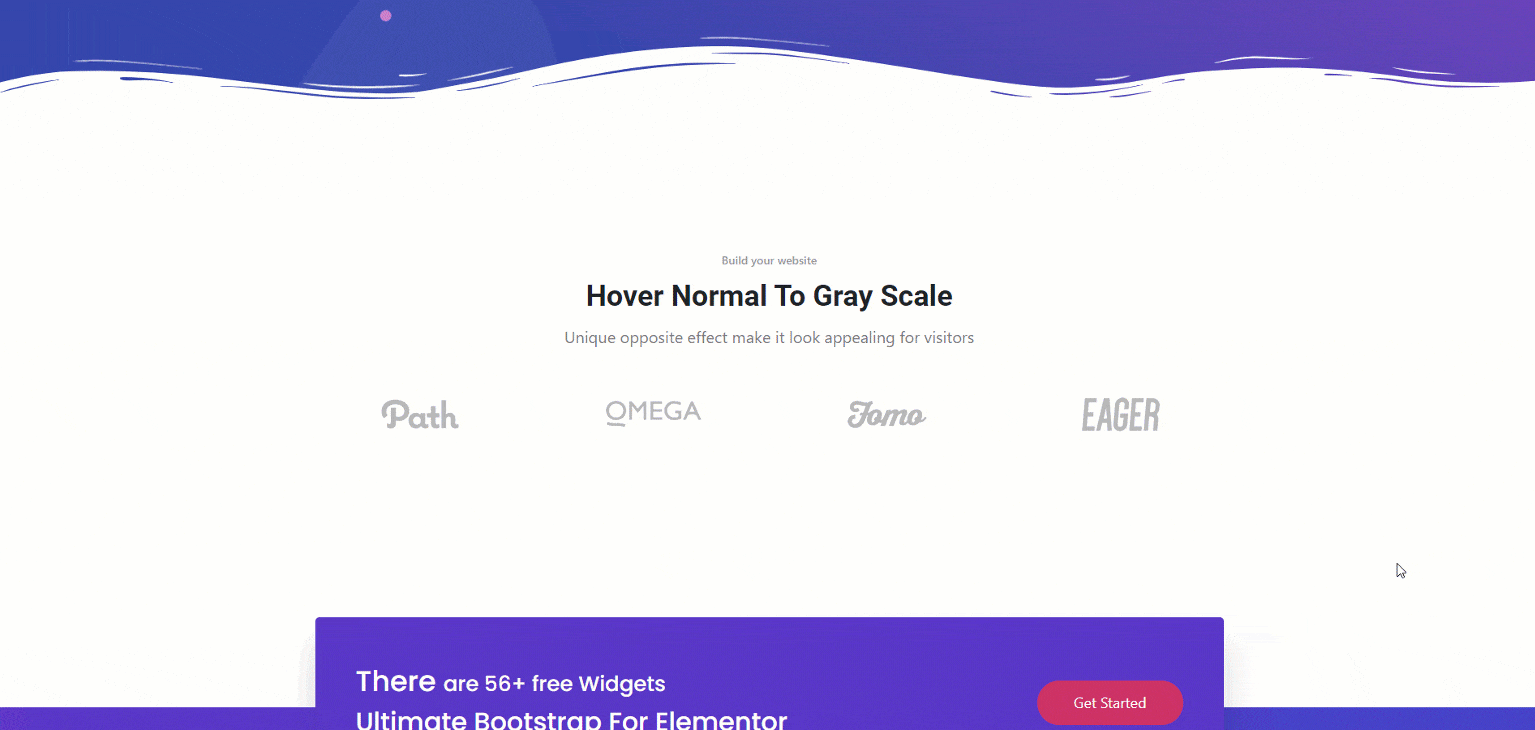
By using UBE Advanced Client Logo, this is how you can easily put the spotlight on your significant contents & make them appealing to your visitors.
Getting stuck? Feel to Contact Our Support for further assistance.
