Advanced Testimonial
How To Use An Advanced Testimonial Of UBE Addons
Advanced Testimonial helps to display multiple Testimonial at the same time in slider layout.
Using Advanced Testimonial:
You can see the below video to get an insight into how you can use the Advanced Testimonial Widget to create beautiful designs. Or you can follow the documentation whichever you find convenient.
How to Activate Advanced Testimonial
To use this UBE Addons element, find the ‘Advanced Testimonial‘ element from the Search option under the ‘ELEMENTS‘ tab. Simply just Drag & Drop the ‘Advanced Testimonial‘ into the ‘Drag widget here‘ or the ‘+’ section.
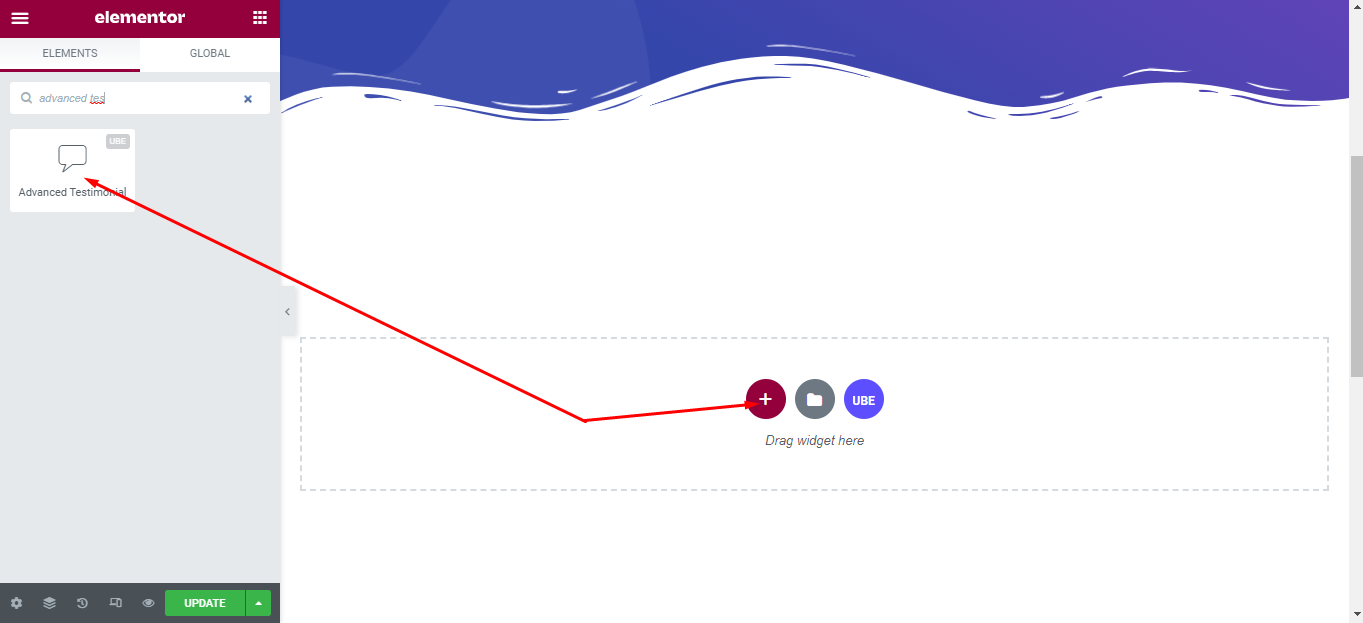
How to Configure Content Settings
Under the ‘Content’ tab, you will find the Advanced Testimonial sections.
Layout
| Layout | Choose the available layout of the Testimonial |
|---|---|
| Alignment | Choose the alignment for content of testimonial |
| Content Quote | Whether to allow icon to quote content |
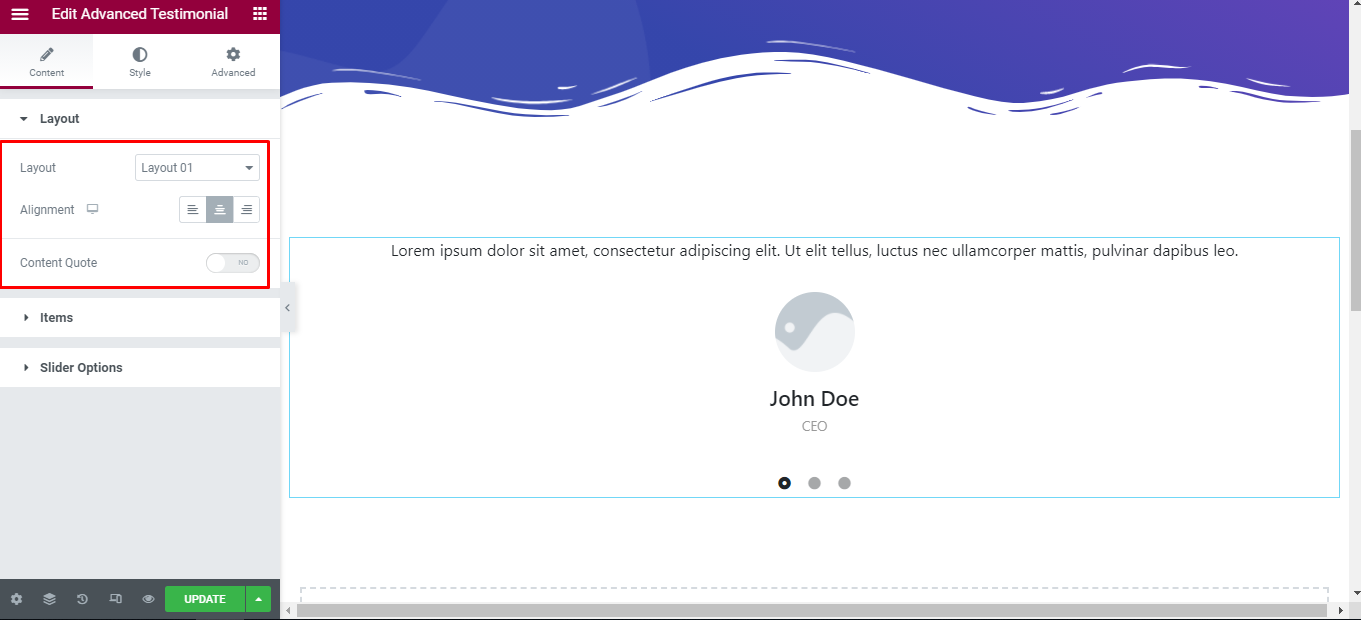
Items
Each item includes:
| Content | Enter content of testimonials |
|---|---|
| Choose Image | Choose an image for testimonials |
| Image Size | Select the image size |
| Name | Enter the name of the testimonial |
| Position | Enter the position |
| Star | enter rate for testimonials, maximum is 5 |
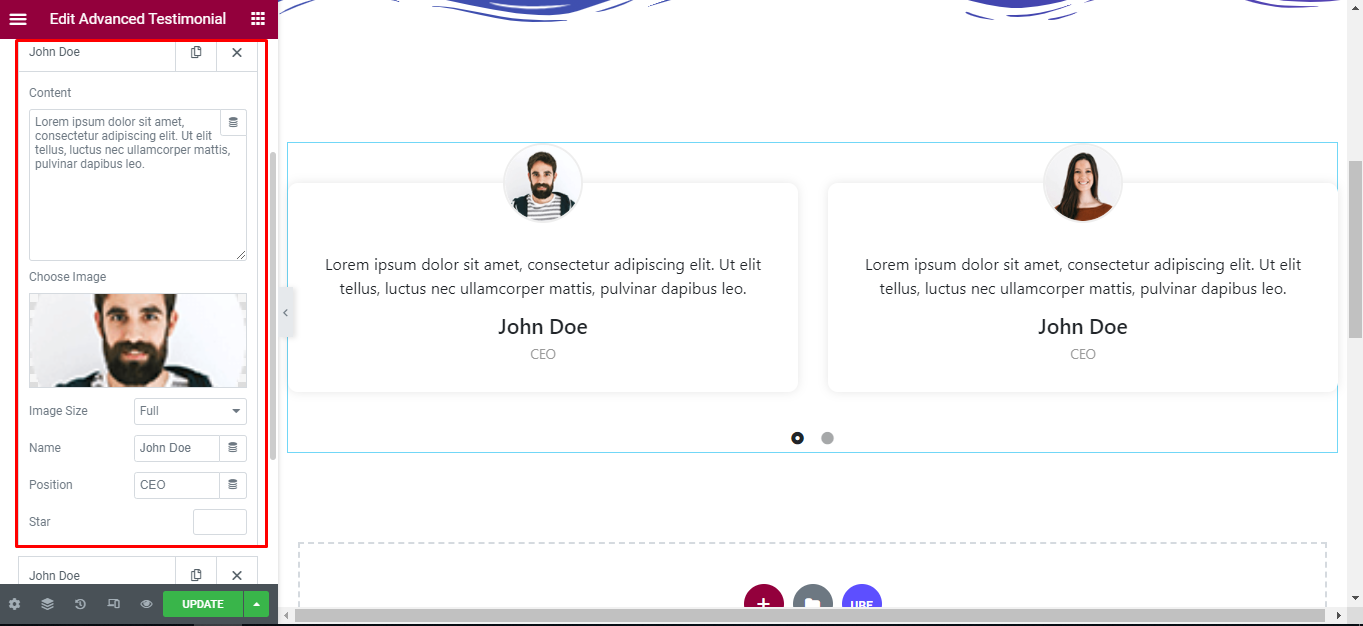
Slider Option
| Slides To Show | Choose the number of slides to display on 1 page. You can choose the number of slides corresponding to each responsive screen |
|---|---|
| Navigation Arrow | Allows arrow navigation or not? Allow showing and hiding in each responsive screen |
| Navigation Dots | Allows to display the navigation style dots or not. Similar to arrows, allows display in each screen responsive |
| Center Mode | Allow center mode or not |
| Autoplay Slides | Allow autoplay or not |
| Autoplay Speed | Speed of autoplay mode, this is only displayed in case Autoplay Slides is enabled |
| Infinite Loop | Whether to allow unlimited loops or not |
| Transition Speed | The speed of the transition moving between slides |
| Space Between Items | The distance between slides |
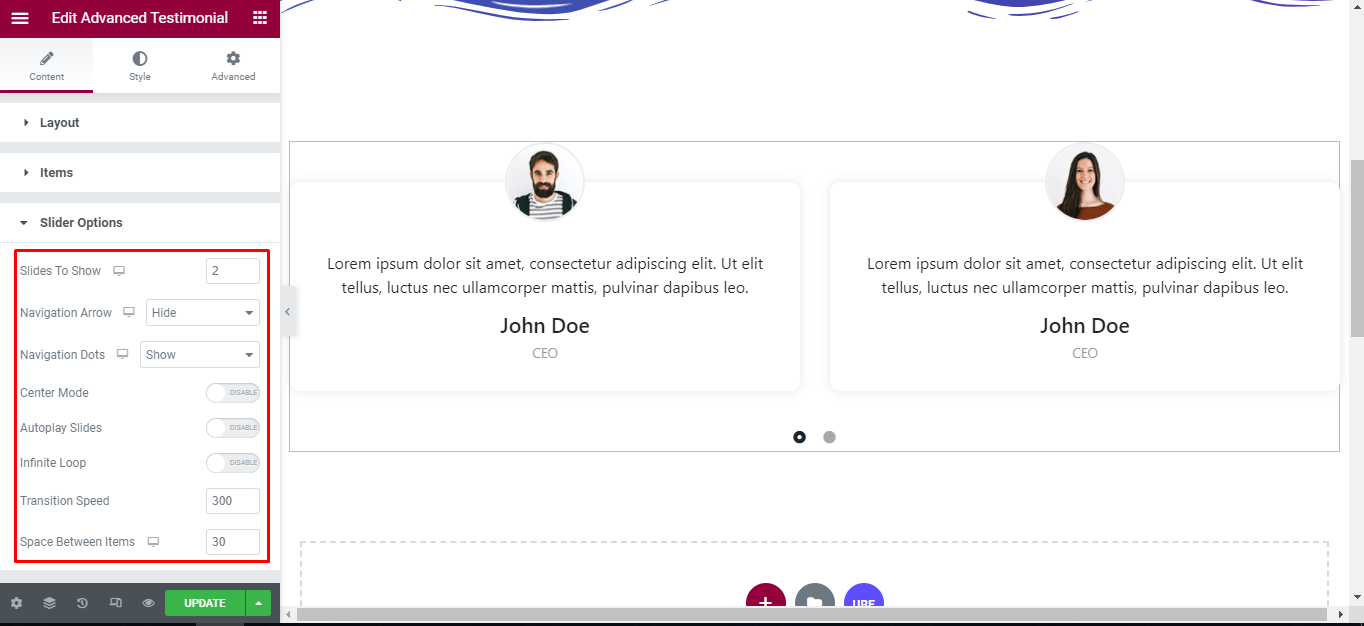
How to Style Advanced Testimonial
Switch to the ‘Style’ tab to style all the elements of Advanced Testimonial.
Content
‘Content’ section lets you add Text Color, Typography, Margin. If Content Background is enabled, you can add Background Color, Padding, Margin, Border Radius, Box Shadow to the content of Testimonial.
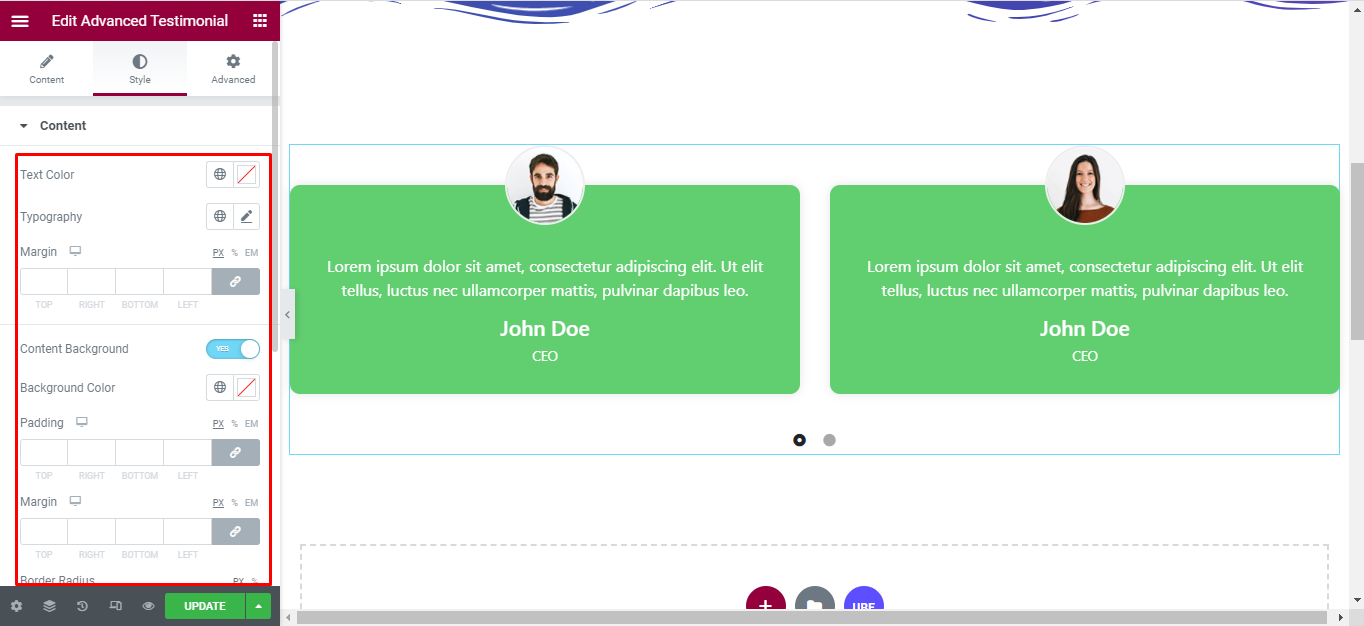
Image
‘Image’ section lets you add Width, Height, Border Type, Border Radius, Margin to the image of Testimonial.
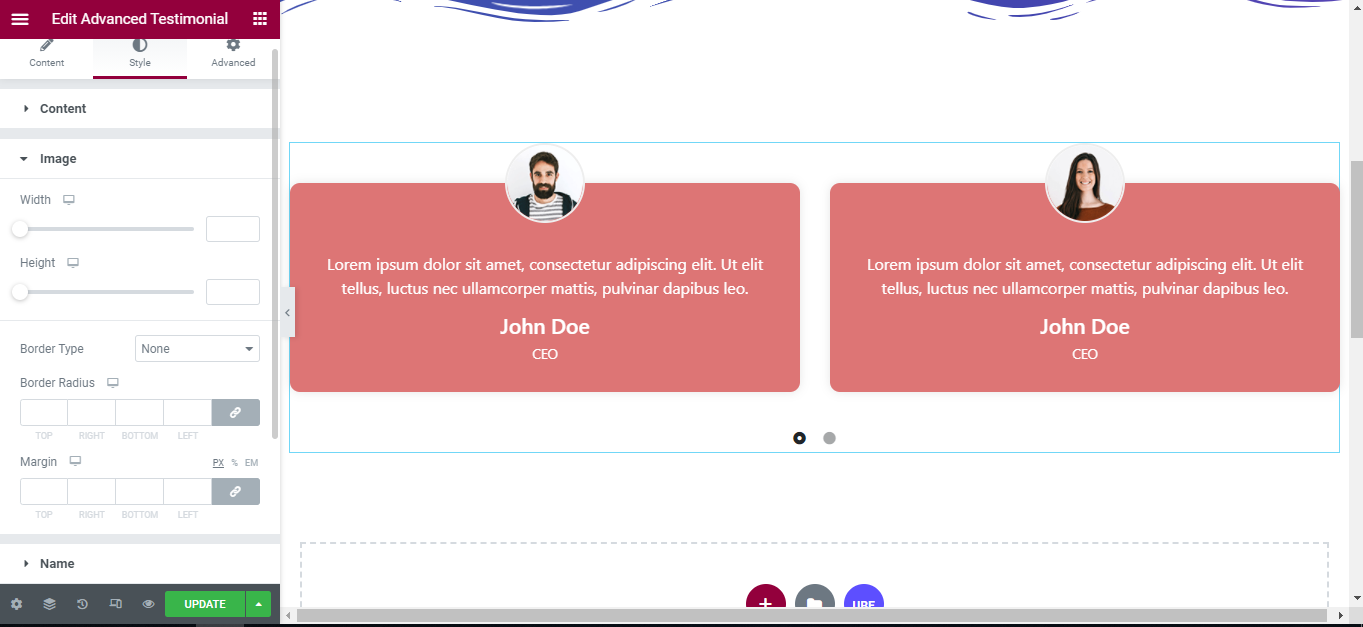
Name
‘Name’ section lets you add Text Color, Typography, Margin to the Name of Testimonial.
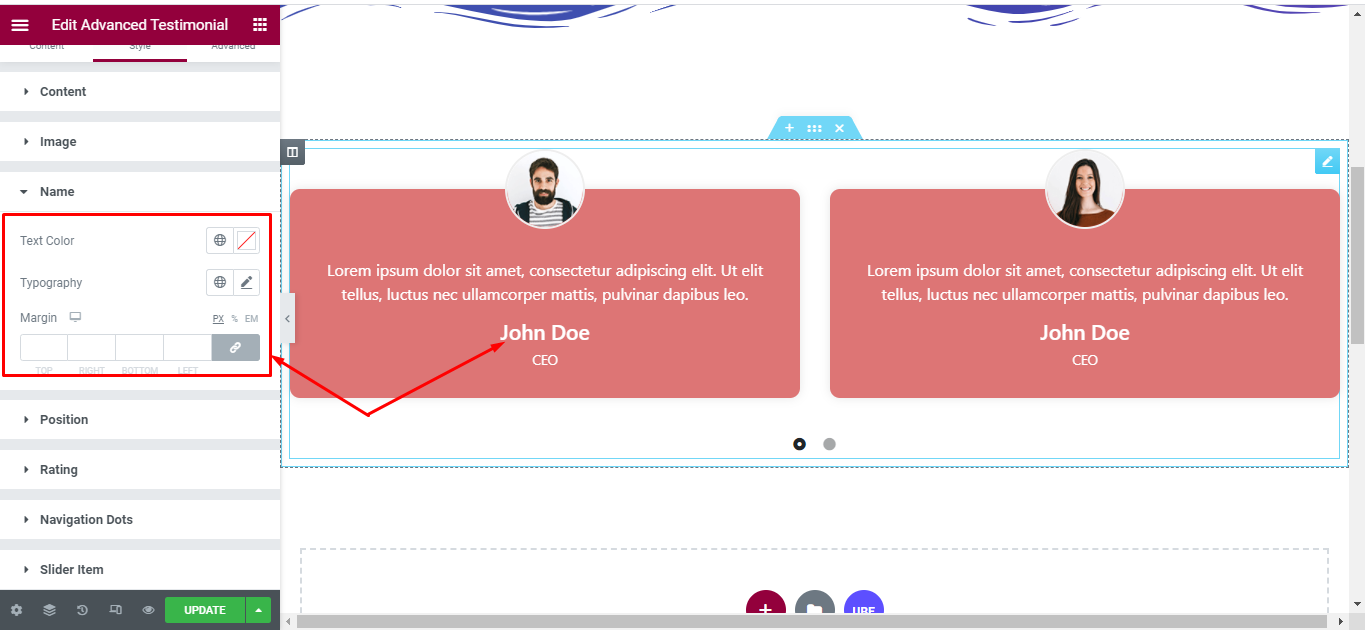
Position
‘Position’ section lets you add Text Color, Typography, Margin to the Position of Testimonial.

Rating
‘Rating’ section lets you add Rating Color to the Rating of Testimonial.
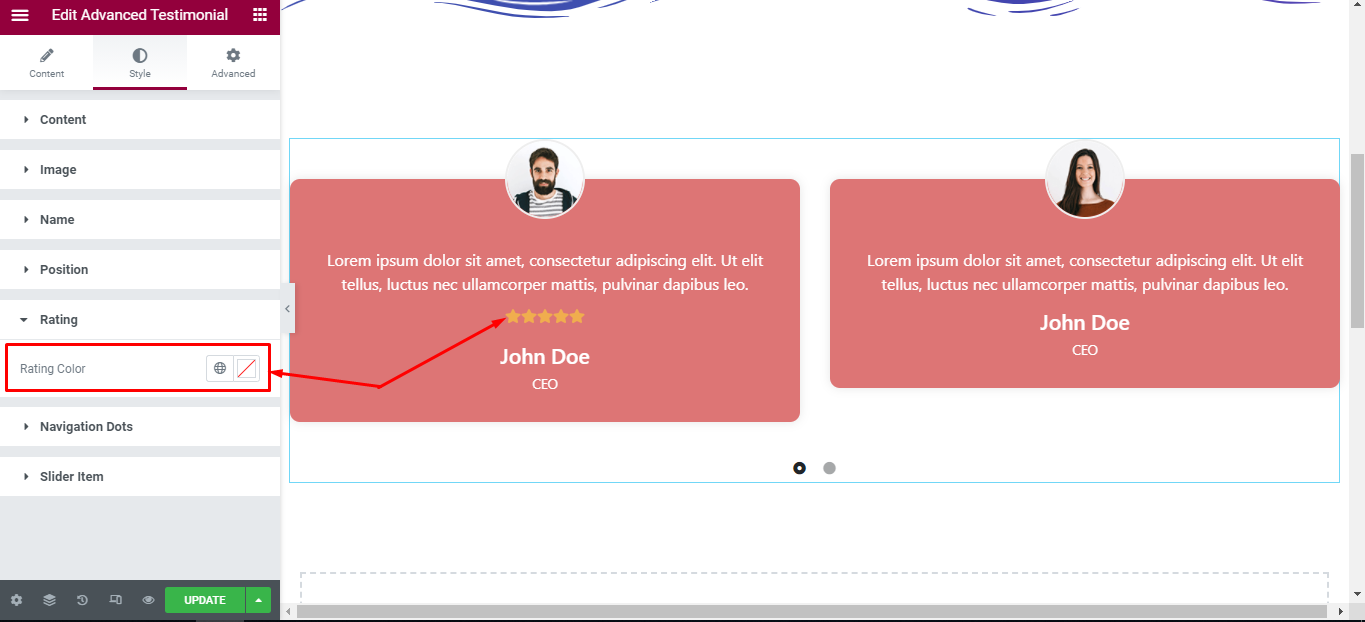
Navigation Arrows
‘Navigation Arrows’ section lets you choose Arrow Position, Color, Background, Border in Normal and Hover. It allow you change type of arrow is classic or outline, size of arrows.
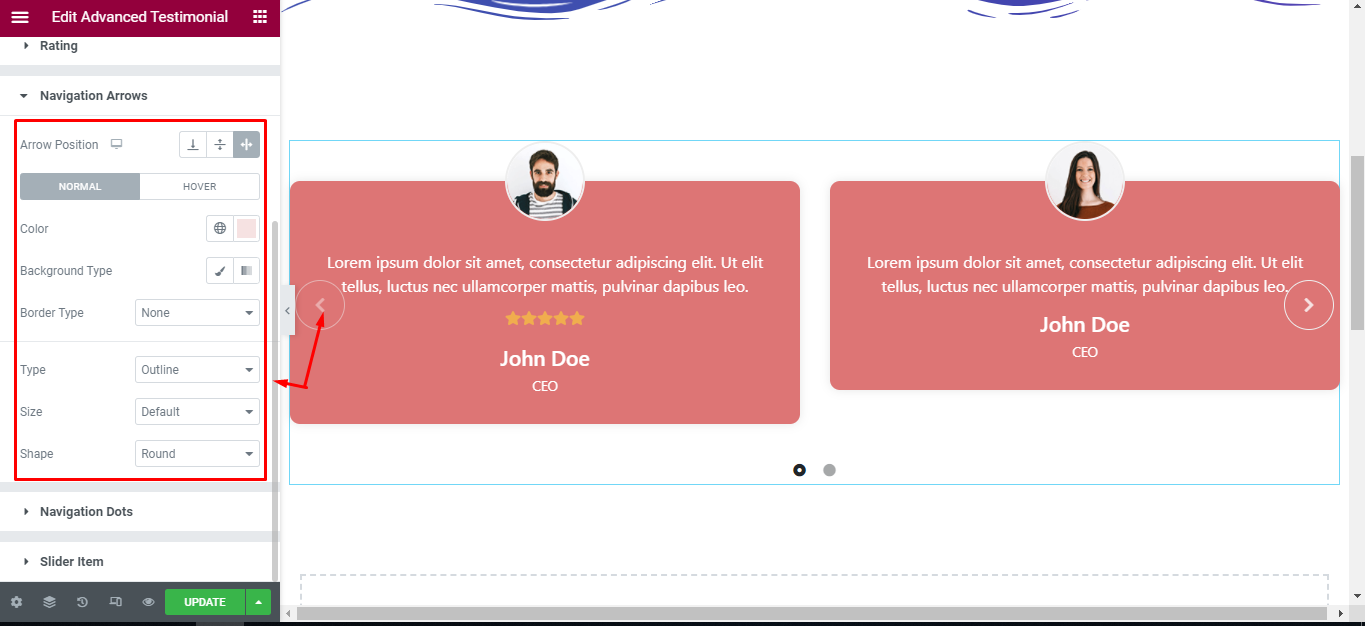
Navigation Dots
‘Navigation Dots’ section lets you choose Dots Position, Color, Size.
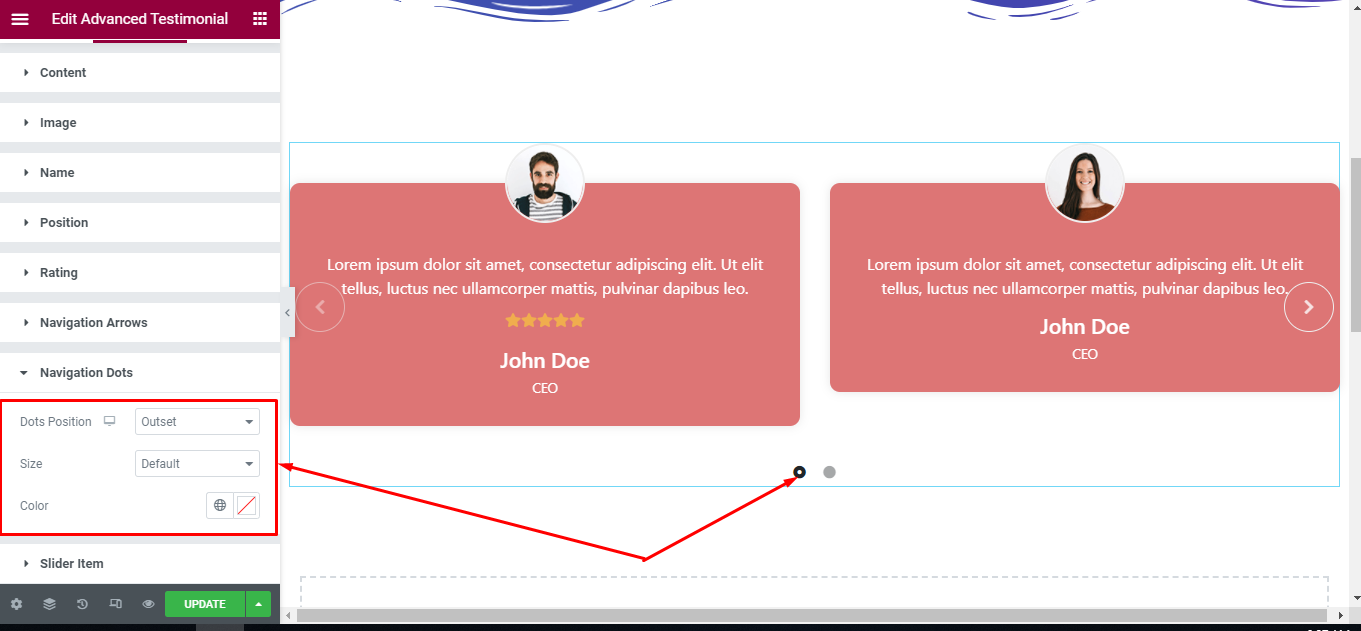
Slider Item
‘Slider Item’ section lets you choose Same Height, Padding; Border Type, Border Radius, Box Shadow, Background Color in normal and hover mode to the Slider Item.
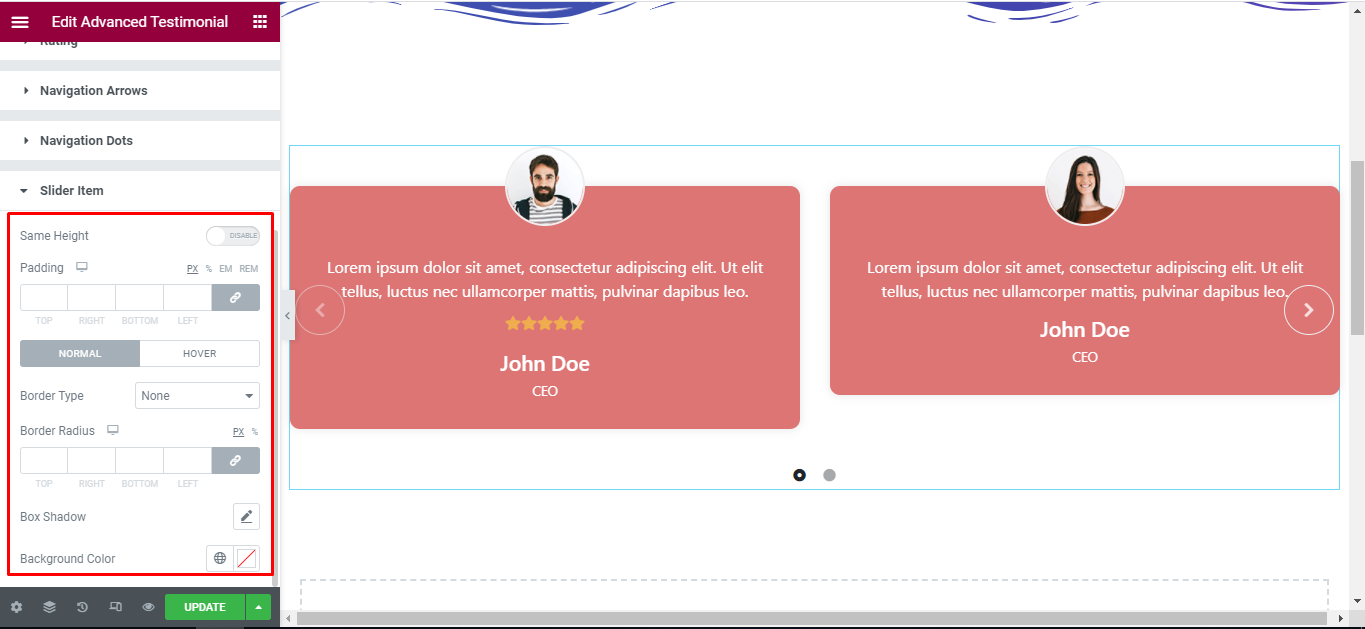
Final Outcome
By following these mentioned steps and a bit more modifying & styling, you can easily design your Advanced Testimonial as per your preference.
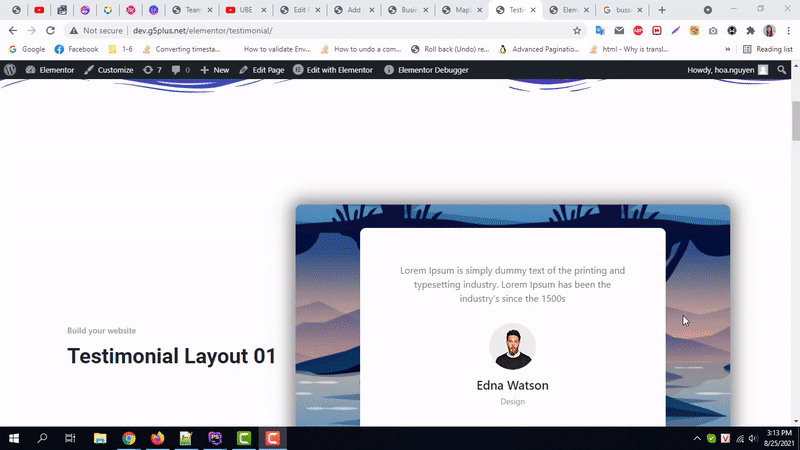
By using UBE Advanced Testimonial, this is how you can easily put the spotlight on your significant contents & make them appealing to your visitors.
Getting stuck? Feel to Contact Our Support for further assistance.
