Fancy Text
How To Use A Fancy Text Widget Of UBE Addons
Fancy Text Widget helps you to add life to your content. It comes very handy in the festive seasons. Add a playful vibe to your content without having to compromise its formal look.
Using Fancy Text:
You can see the below video to get an insight into how you can use the Fancy Text Widget to create beautiful designs. Or you can follow the documentation whichever you find convenient.
How to Activate Fancy Text
To use this UBE Addons element, find the ‘Fancy Text‘ element from the Search option under the ‘ELEMENTS‘ tab. Simply just Drag & Drop the ‘Fancy Text‘ into the ‘Drag widget here‘ or the ‘+’ section.
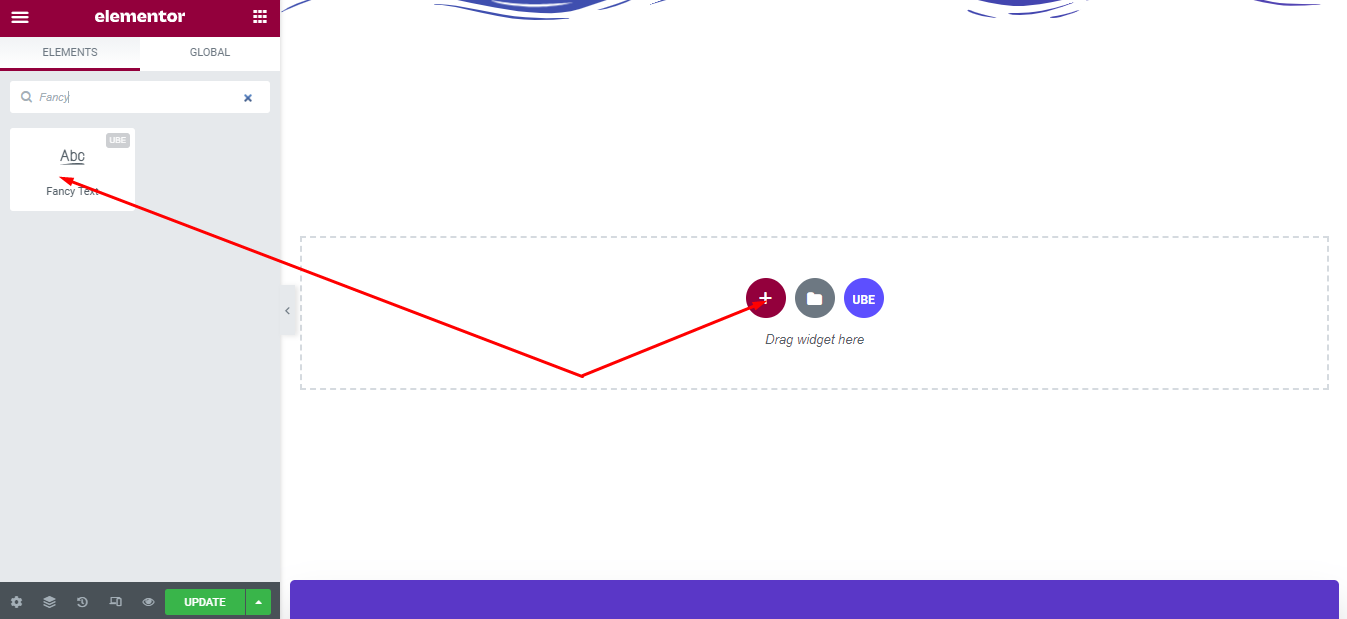
How to Configure Content Settings
Under the ‘Content’ tab, you will find the Fancy Text sections.
Fancy Text
| HTML Tag | Select the html animation text tag |
|---|---|
| Prefix | Enter the text to display before the animation text |
| Animated Text | You can add the amount of animation text you want by clicking the ‘+ Add Item’ button and entering text for it. |
| Suffix | Enter text at the back of the animation text |
| Alignment | Choose alignment for fancy text |
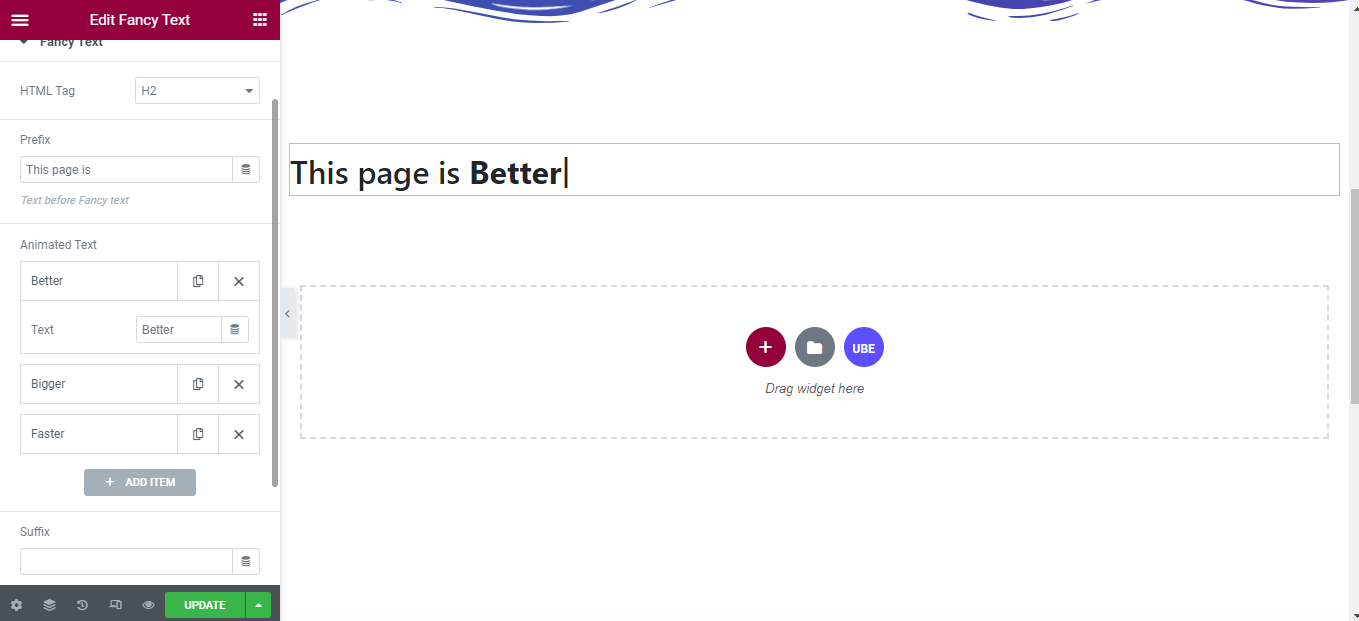
Additional Settings
| Animation Type | Select the animation type |
|---|---|
| Typing Speed | Enter the input speed. This control is only visible when the Animation Type is Typing |
| Delay on Change | Enter the delay of changing characters when typing. This control is only visible when the Animation Type is Typing |
| Loop the Typing | Allow repeating typing or not. This control is only visible when the Animation Type is Typing |
| Display Type Cursor | Allows to display the cursor when typing. This control is only visible when the Animation Type is Typing |
| Pause Time (Milliseconds) | How long should the word/string stay visible? Set a value in milliseconds. This control is only visible when the Animation Type is not Typing. |
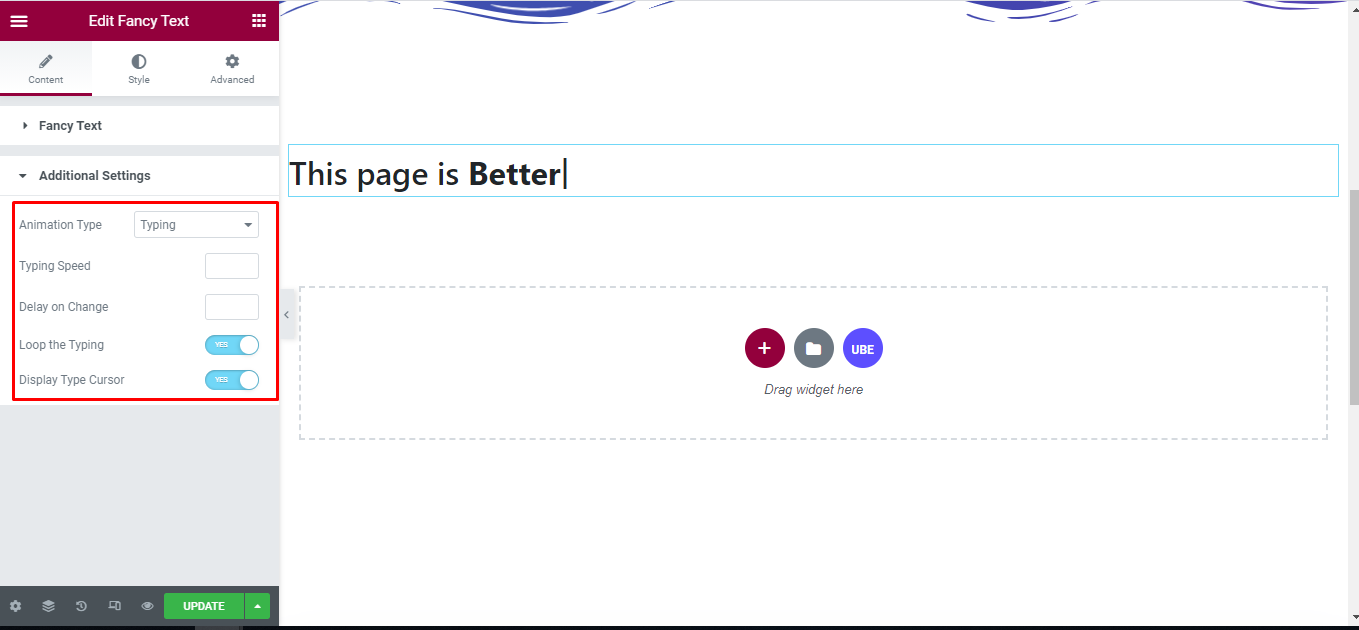
How to Style Fancy Text
Switch to the ‘Style’ tab to style all the elements of Fancy Text.
Wrapper
‘Wrapper’ section lets you add Max Width to the Fancy Text.
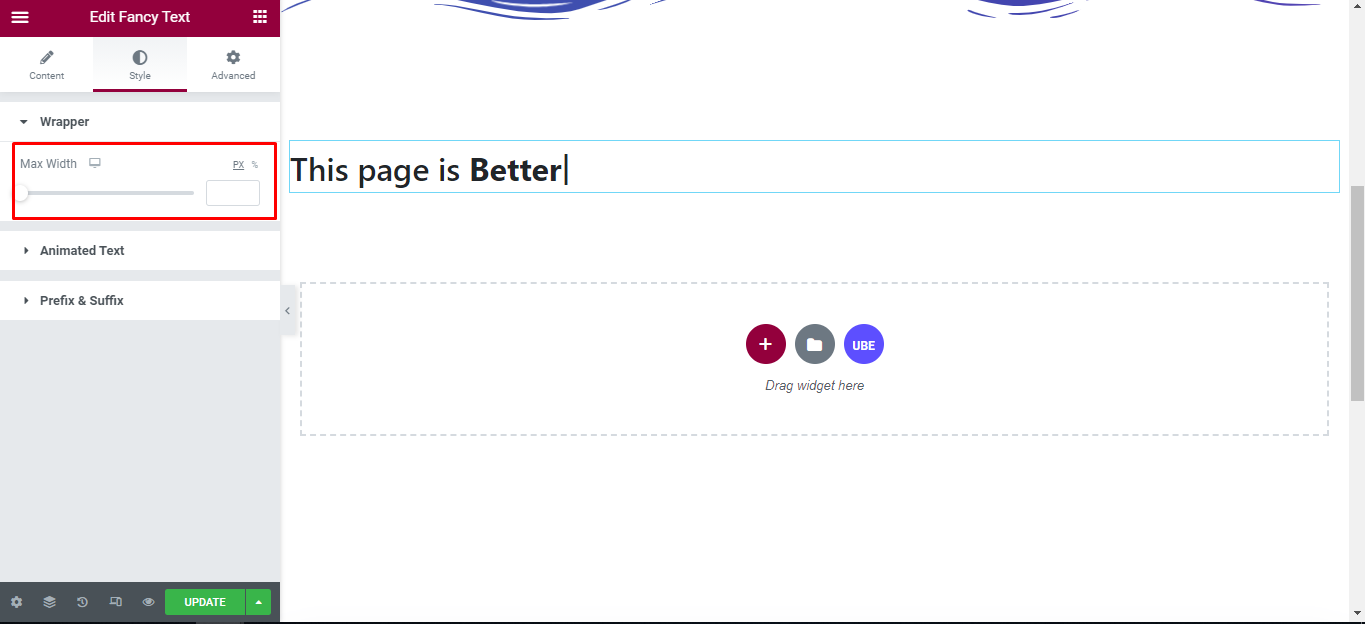
Animated Text
‘Animated Text’ section lets you add Color, Typography, Background Type, Border Type, Border Radius, Padding to the Animated Text Of Fancy Text.
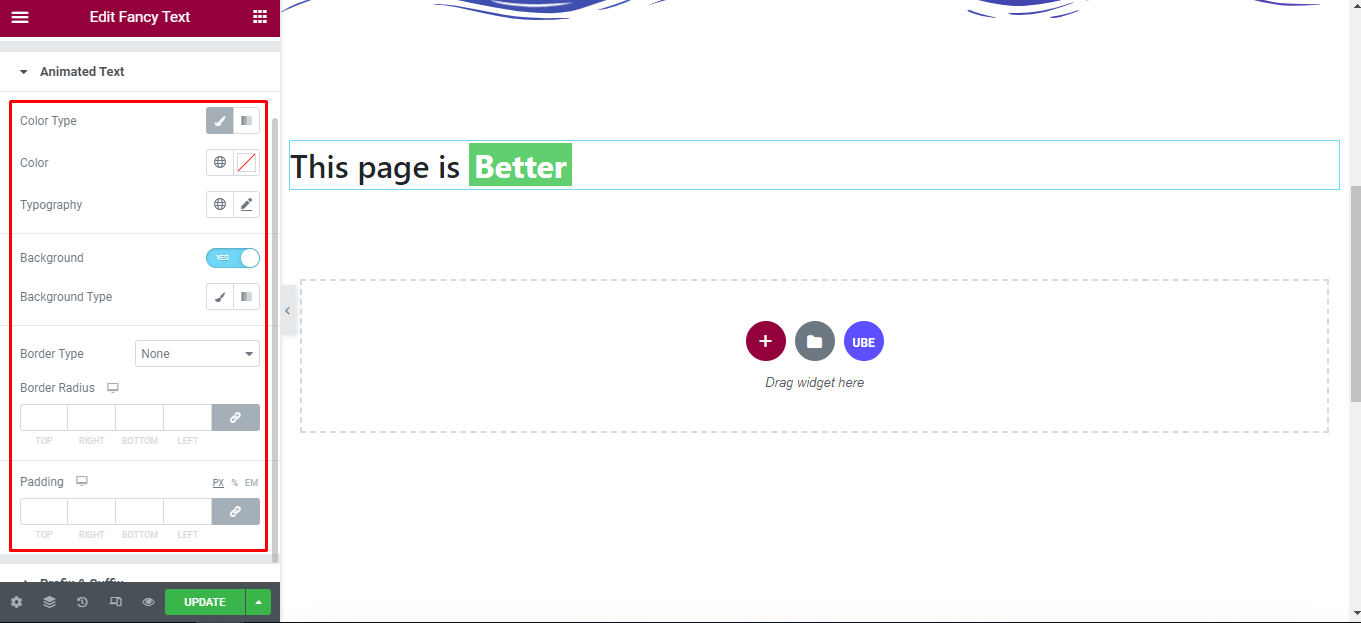
Prefix & Suffix
‘Prefix & Suffix’ section lets you add Color, Typography, Border Type, Border Radius, Box Shadow, Padding to the Prefix and Suffix of Animated Text Of Fancy Text.
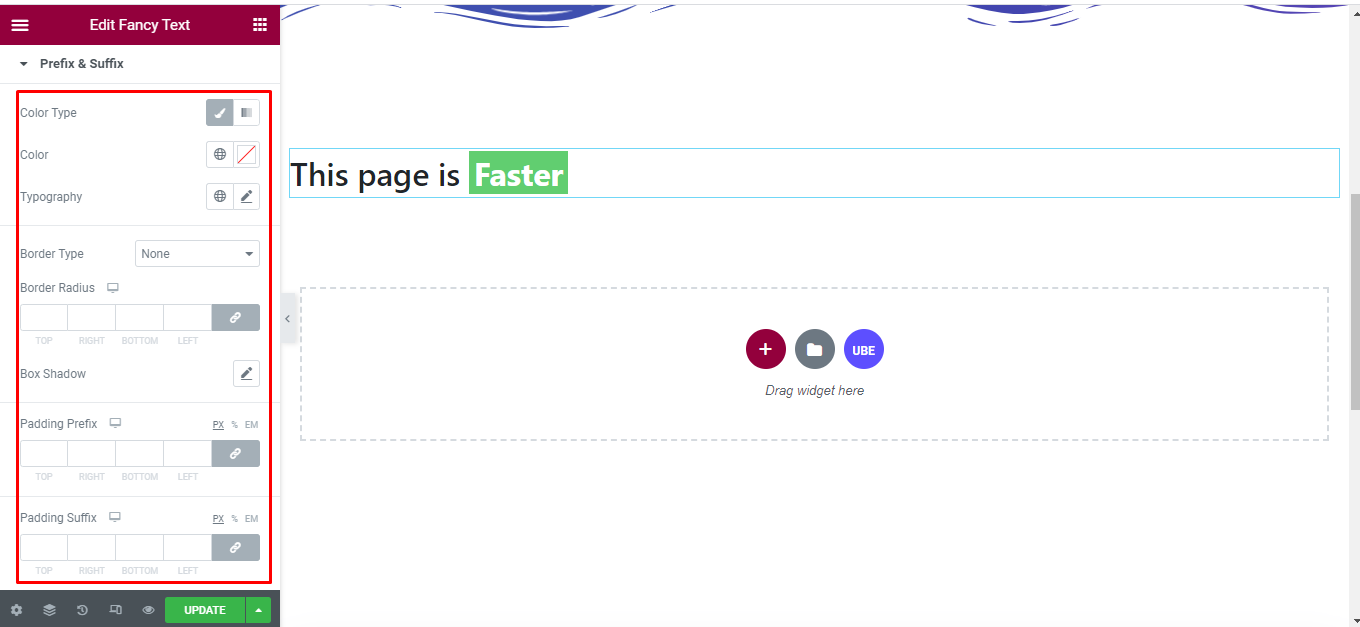
Final Outcome
By following these mentioned steps and a bit more modifying & styling, you can easily design your Fancy Text as per your preference.
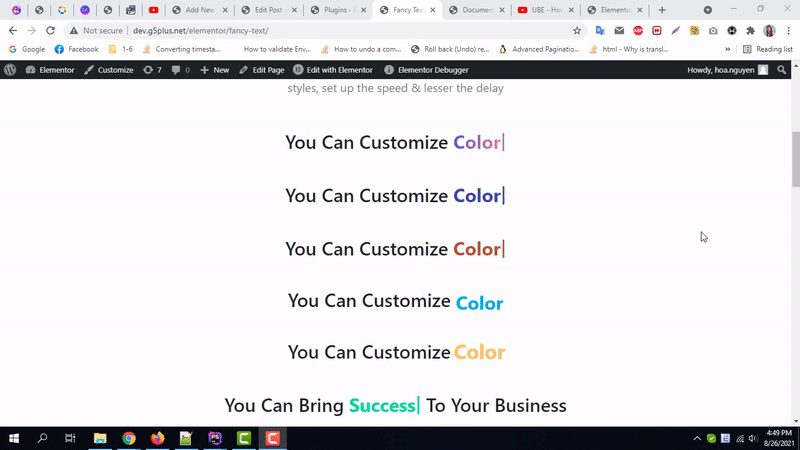
By using UBE Fancy Text, this is how you can easily put the spotlight on your significant contents & make them appealing to your visitors.
Getting stuck? Feel to Contact Our Support for further assistance.
